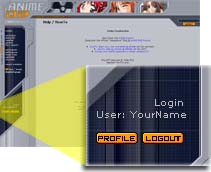How to Add Files to Your MyList: Difference between revisions
(→[[IRC:Chii|Chii[AR]]]: It!!! It!!! Chii is a SHE) |
m (Update anime page picture) |
||
| (33 intermediate revisions by 7 users not shown) | |||
| Line 1: | Line 1: | ||
{{update}} | {{update}} | ||
{{TOCright}} | |||
== | Having an organized [[MyList]] is most likely the most interesting feature of AniDB. But how can you create one for yourself? | ||
[[ | |||
==Different kinds of [[fileentries|files]]== | |||
You need a working account on AniDB. (See: [[Signup FAQ|How and why signup to AniDB?!]]) | Before we start adding [[fileentries|files]] to your [[MyList]] you should know there are 2 different types of them in AniDB: | ||
There are a few different ways to add files to your [[ | :*''Normal files:'' | ||
:*via the Web-Interface | ::normal files are regular files like those you may have on your HDD, CD or wherever you store them. | ||
:*''[[Files:Generic files|Generic files]]:'' | |||
::[[Files:Generic files|generic files]] on the other hand are not real files. They are placeholders.<br>If you have seen an anime on TV, in cinema and so on you would normally not be able to add it to your [[MyList]] as those are no files. [[Files:Generic files|Generic files]] allow you to add those things.<br>At the moment the following [[filetype]]'s are available for [[Files:Generic files|generic files]]: [[Filetype:self ripped|self ripped]]/[[Filetype:dvd|DVD]]/[[Filetype:vhs|VHS]]/[[Filetype:tv|TV]]/[[Filetype:theater|theatre]]/[[Filetype:filler|filler ep]]/[[Filetype:other|other]] | |||
The basic process to add the files is the same though. | |||
==How to add files to your [[MyList]]== | |||
{{eyecatch|Requirements|You need a working account on AniDB. (See: [[Signup FAQ|How and why signup to AniDB?!]])}} | |||
There are a few different ways to add files to your [[MyList]]: | |||
:*via the Web-Interface[[image:howto-mylist-login.jpg|framed|right|Make sure you're logged in]] | |||
:*via the IRC-Bot [[IRC:Chii|Chii[AR]]] | :*via the IRC-Bot [[IRC:Chii|Chii[AR]]] | ||
:*via the AniDB-Clients ([[WebAOM]] & [[AOM]]) | :*via the AniDB-Clients ([[WebAOM]] & [[AOM]]) | ||
:*via [[ed2kdump]] | |||
{{eyecatch|Tip|The by far easiest and fastest way adding files to your MyList is via [[AOM]] or [[WebAOM]], if you have the files on your HDD.}} | |||
===Web-Interface=== | ===Web-Interface=== | ||
---- | ---- | ||
First, when you are on [http:// | First, when you are on the [[Main|main page]] of [http://anidb.net AniDB], you log in to make sure you can identify yourself.<br> | ||
When you're successfully logged in, you'll see your username in the lower-left corner. | When you're successfully logged in, you'll see your username in the lower-left corner. | ||
====Locate the entry of the anime you want to add==== | ====Locate the entry of the anime you want to add==== | ||
:* | :*'''Via [[Animelist]]'''<br> | ||
::Click on the animelist | ::Click on the animelist link in the AniDB menu on the left. Here you'll see all the anime series and movies which are in the database. Choose one of them you want to add to your list. | ||
:* | :*'''Via Search'''<br> | ||
::Enter some words of the title you look for | ::Enter some words of the title you look for into the input field in the upper right area of the page, click "Search" and then choose the entry of what you looked for. | ||
====Choose the files and add them==== | ====Choose the files and add them==== | ||
[[image: | [[image:Animeentry.png|thumb|left|Expanded Overview of an Anime]] | ||
When you | When you click on a [[animeentries|title]], you'll see a bunch of information - title, genre, a picture of the anime, and more stuff. But what we're looking for is below: [[Episodeentries|A listing of the episodes.]] | ||
When the page is loaded, you | When the page is loaded, you'll see tiny orange '+' signs; one in the first line [[image:howto-mylist-all.gif]] and one for each episode. Whenever you click on one of those in front of the episode titles, you'll see one or more files by one or more [[Groupentries|group]]s. You can already see some of the file's info there like file size, [[Groupentries|group]] name and an ed2k-link.<br> | ||
Now you should locate the entry for the file | Now you should locate the entry for the file '''you''' have. | ||
It would be best to compare the files by their ed2k-link ( | It would be best to compare the files by their ed2k-link (easily done via [[AOM]] or [[WebAOM]]) before adding them to your [[MyList]], but you can of course just find the right entry by comparing the size or the [[Groupentries|group]]-tag.<br> | ||
{{eyecatch|Note|A grey background indicates files which are not known to be good or bad.<br>A green background indicates [[Files:CRC-verified files|CRC-verified files]].<br>A red background indicates [[Files:CRC-verified files|CRC-failed files]].<br>A dark grey background indicates [[Files:Deprecated files|deprecated files]].<br>A white background indicates [[Files:Generic files|generic files]]}} | |||
Click the link "add to own" which is in at the back of the file you want. | |||
After that you'll find yourself in another screen, where you may want to specify [[mylist:watched|watched status]], [[filestates|filestate]], [[filetype|filetype]], [[mylist:source|source]], [[mylist:storage|storage]] or a [[mylist:comment|comment]], which will get added to the file. When using [[Files:Generic files|generic files]] consider setting the correct [[Filetype|filetype]].<br> | |||
You can leave all the fields empty and just choose either [[mylist:watched|watched]] or [[mylist:watched|unwatched]]. It's preferred to set the correct data now, but it's also possible to change everything later via your [[MyList]]. | |||
Now, if you want to add more than just a one or two eps of a series, it works a little different.<br> | Now, if you want to add more than just a one or two eps of a series, it works a little different.<br> | ||
First, you see on top of the list an [[image:howto-mylist-all.gif]] | First, you see on top of the list an [[image:howto-mylist-all.gif]] sign. Whenever you click on that one, it would be like having clicked all of the other '+' signs. | ||
Now | Now you will see all information and links for all files for every episode. You can add them to your own [[MyList]] by check the checkboxes in front of the titles and then clicking '''add selected to [[MyList]]''' button at bottom of the page. | ||
The box to the left can help you to tell the | The box to the left can help you to tell the DB if you've watched or haven't watched the selected files (yet). | ||
=== | ===AniDB Clients=== | ||
---- | ---- | ||
[[AOM]] [[WebAOM]] | See information on [[AOM]] and [[WebAOM]] for information on how to add files with those clients. | ||
===[[ | ===[[ed2kdump]]=== | ||
---- | ---- | ||
[[ed2kdump]] is another way to quickly (mass)add files to your [[MyList]] using [[AniDB:Ed2k-links|ed2k-links]]. See [[ed2kdump|information on ed2kdump]] for instructions on how to use it. | |||
===[[IRC:Chii|Chii[AR]]]=== | ===[[IRC:Chii|Chii[AR]]]=== | ||
---- | ---- | ||
[[IRC:Chii|Chii[AR]]] can usually be found in [[IRC: | [[IRC:Chii|Chii[AR]]] can usually be found in [[IRC:anidb|#anidb]]. She reacts to certain commands; for adding files to your [[MyList]] [[IRC:Chii#!addfile|!addfile]] is of interest. | ||
However, first of all, you need to login at [[IRC:Chii|Chii[AR]]]. | |||
Open a query (pm, personal chat/message) to [[IRC:Chii|Chii[AR]]]. In the query window write: <br> | |||
:*<tt>auth <username> <password></tt> | |||
::''Where <username> and <password> are your AniDB username and pass.'' | |||
Alternatively you can also use the '''/msg''' version. For that do a: | |||
:*<tt>/msg Chii[AR] auth <username> <pass></tt> | |||
{{eyecatch|Note|'''DON'T forget the "/" or you'll post your password in the channel!'''}} | |||
[[IRC:Chii#!addfile|!addfile]] can be used in various ways: | |||
:* <tt>!addfile <anime> <epnumber> <group></tt> | |||
:* <tt>!addfile <[[ID:aid|aid]]> <epnumber> <group></tt> | |||
:* <tt>!addfile <[[ID:fid|fid]]></tt> | |||
:* <tt>!addfile <ed2k link></tt> | |||
:* <tt>!addfile last</tt> | |||
{{eyecatch|Note|Note that you can add a "w" at the end of the command to add the files as watched to your MyList.<br>Files added with that command will be added as [[Filestates:unknown|unknown]] to your MyList. Use [[IRC:Chii#!state|!state]] to change the state.<br>'''last''' is last file shown with [[IRC:Chii#!file|!file]]}} | |||
Whatever command you use there are only 3 possible ways for [[IRC:Chii|Chii[AR]]] to respond: | |||
:*Added to [[MyList]] | |||
:*File already in [[MyList]] | |||
:*no such file in DB | |||
In the first two cases, you are done. In the last case the file is unknown to AniDB. Your file is either [[Files:CRC-verified files|corrupted]] or just not added to AniDB. In the later case consider [[How to add/remove: Files|adding it to the DB]]. | |||
====Add files by [[AniDB:Ed2k-links|ed2k-link]]==== | |||
---- | |||
Again, this is the best way to add files to your [[MyList]], that way you can be 99.99% sure that the file you added is the same as the one meant in the database.<br> | |||
Just type:<br> | |||
<tt>!addfile <ed2k-link></tt> | |||
''Example:''<br> | |||
<tt>!addfile ed2k://|file|Something.avi|126863828|7f2b985df22661f66449ee72d81b6daa|</tt> | |||
{{eyecatch|Note|The filename does not matter a bit - the file is identified by it's hash and size.}} | |||
====Add files by [[ID:fid|fid]]==== | |||
---- | |||
If you want to add a file by [[ID:fid|fid]] you have to use the [[IRC:Chii#!file|!file-command]] first as you obviously won't have memorized every single [[ID:fid|fid]] in the DB. | |||
<tt>!file <Anime Name> <Ep-Number></tt> | |||
< | |||
''Example:''<br> | |||
<tt>!file Ghost in the Shell: Stand Alone Complex 1</tt> | |||
[[IRC:Chii|Chii[AR]]] will reply with a list of [[ID:fid|File-ID]]s and [[Groupentries|group]]s.<br> | |||
< | {{eyecatch|Tip|Instead of such long names, you can also use a shorter name or an abbreviation. use the [[IRC:Chii#!stitle|!stitle-command]] to get a list of short titles for this anime.}} | ||
[[IRC:Chii|Chii[AR]]] will reply with a list of [[ID:fid|File-ID]]s and [[Groupentries|group]]s. | |||
[[ | Type:<br> | ||
<tt>!addfile <[[ID:fid|ID]]></tt> | |||
to add the file to your [[MyList]]. | |||
{{eyecatch|Note|All files added with the [[IRC:Chii#!addfile|!addfile-command]] are added as [[Filestates:unknown|unknown]] to your [[MyList]].<br>You have to use the [[IRC:Chii#!state|!state-command]] to fix that.}} | |||
====Add files by Epnumber and group==== | ====Add files by Epnumber and group==== | ||
---- | |||
< | Type:<br> | ||
<tt>!addfile <anime> <epnumber> <group></tt> | |||
< | |||
< | |||
< | ''Example:''<br> | ||
<tt>!file Ghost in the Shell: Stand Alone Complex 1 AonE</tt> | |||
[[IRC:Chii| | {{eyecatch|Tip|Instead of such long names, you can also use a shorter name or an abbreviation. Use the [[IRC:Chii#!stitle|!stitle-command]] to get a list of short titles for this anime.}} | ||
{{eyecatch|Note|All files added with the [[IRC:Chii#!addfile|!addfile-command]] are added as [[Filestates:unknown|unknown]] to your [[MyList]].<br>You have to use the [[IRC:Chii#!state|!state-command]] to fix that.}} | |||
{{eyecatch|Note | |||
[[Category:Guidelines]] | [[Category:Guidelines]] | ||
Latest revision as of 18:33, 16 April 2014
Having an organized MyList is most likely the most interesting feature of AniDB. But how can you create one for yourself?
Different kinds of files
Before we start adding files to your MyList you should know there are 2 different types of them in AniDB:
- Normal files:
- normal files are regular files like those you may have on your HDD, CD or wherever you store them.
- generic files on the other hand are not real files. They are placeholders.
If you have seen an anime on TV, in cinema and so on you would normally not be able to add it to your MyList as those are no files. Generic files allow you to add those things.
At the moment the following filetype's are available for generic files: self ripped/DVD/VHS/TV/theatre/filler ep/other
The basic process to add the files is the same though.
How to add files to your MyList
| Requirements | You need a working account on AniDB. (See: How and why signup to AniDB?!) |
There are a few different ways to add files to your MyList:
| Tip | The by far easiest and fastest way adding files to your MyList is via AOM or WebAOM, if you have the files on your HDD. |
Web-Interface
First, when you are on the main page of AniDB, you log in to make sure you can identify yourself.
When you're successfully logged in, you'll see your username in the lower-left corner.
Locate the entry of the anime you want to add
- Via Animelist
- Click on the animelist link in the AniDB menu on the left. Here you'll see all the anime series and movies which are in the database. Choose one of them you want to add to your list.
- Via Animelist
- Via Search
- Enter some words of the title you look for into the input field in the upper right area of the page, click "Search" and then choose the entry of what you looked for.
- Via Search
Choose the files and add them
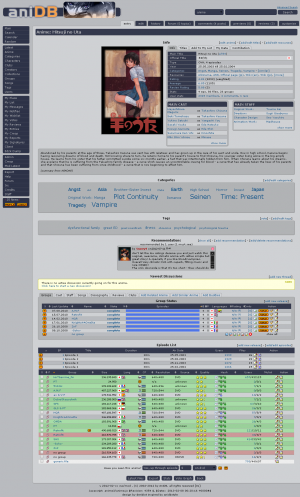
When you click on a title, you'll see a bunch of information - title, genre, a picture of the anime, and more stuff. But what we're looking for is below: A listing of the episodes.
When the page is loaded, you'll see tiny orange '+' signs; one in the first line ![]() and one for each episode. Whenever you click on one of those in front of the episode titles, you'll see one or more files by one or more groups. You can already see some of the file's info there like file size, group name and an ed2k-link.
and one for each episode. Whenever you click on one of those in front of the episode titles, you'll see one or more files by one or more groups. You can already see some of the file's info there like file size, group name and an ed2k-link.
Now you should locate the entry for the file you have.
It would be best to compare the files by their ed2k-link (easily done via AOM or WebAOM) before adding them to your MyList, but you can of course just find the right entry by comparing the size or the group-tag.
| Note | A grey background indicates files which are not known to be good or bad. A green background indicates CRC-verified files. A red background indicates CRC-failed files. A dark grey background indicates deprecated files. A white background indicates generic files |
Click the link "add to own" which is in at the back of the file you want.
After that you'll find yourself in another screen, where you may want to specify watched status, filestate, filetype, source, storage or a comment, which will get added to the file. When using generic files consider setting the correct filetype.
You can leave all the fields empty and just choose either watched or unwatched. It's preferred to set the correct data now, but it's also possible to change everything later via your MyList.
Now, if you want to add more than just a one or two eps of a series, it works a little different.
First, you see on top of the list an ![]() sign. Whenever you click on that one, it would be like having clicked all of the other '+' signs.
sign. Whenever you click on that one, it would be like having clicked all of the other '+' signs.
Now you will see all information and links for all files for every episode. You can add them to your own MyList by check the checkboxes in front of the titles and then clicking add selected to MyList button at bottom of the page.
The box to the left can help you to tell the DB if you've watched or haven't watched the selected files (yet).
AniDB Clients
See information on AOM and WebAOM for information on how to add files with those clients.
ed2kdump
ed2kdump is another way to quickly (mass)add files to your MyList using ed2k-links. See information on ed2kdump for instructions on how to use it.
Chii[AR]
Chii[AR] can usually be found in #anidb. She reacts to certain commands; for adding files to your MyList !addfile is of interest.
However, first of all, you need to login at Chii[AR].
Open a query (pm, personal chat/message) to Chii[AR]. In the query window write:
- auth <username> <password>
- Where <username> and <password> are your AniDB username and pass.
Alternatively you can also use the /msg version. For that do a:
- /msg Chii[AR] auth <username> <pass>
| Note | DON'T forget the "/" or you'll post your password in the channel! |
!addfile can be used in various ways:
| Note | Note that you can add a "w" at the end of the command to add the files as watched to your MyList. Files added with that command will be added as unknown to your MyList. Use !state to change the state. last is last file shown with !file |
Whatever command you use there are only 3 possible ways for Chii[AR] to respond:
In the first two cases, you are done. In the last case the file is unknown to AniDB. Your file is either corrupted or just not added to AniDB. In the later case consider adding it to the DB.
Add files by ed2k-link
Again, this is the best way to add files to your MyList, that way you can be 99.99% sure that the file you added is the same as the one meant in the database.
Just type:
!addfile <ed2k-link>
Example:
!addfile ed2k://|file|Something.avi|126863828|7f2b985df22661f66449ee72d81b6daa|
| Note | The filename does not matter a bit - the file is identified by it's hash and size. |
Add files by fid
If you want to add a file by fid you have to use the !file-command first as you obviously won't have memorized every single fid in the DB.
!file <Anime Name> <Ep-Number>
Example:
!file Ghost in the Shell: Stand Alone Complex 1
Chii[AR] will reply with a list of File-IDs and groups.
| Tip | Instead of such long names, you can also use a shorter name or an abbreviation. use the !stitle-command to get a list of short titles for this anime. |
Chii[AR] will reply with a list of File-IDs and groups.
Type:
!addfile <ID>
to add the file to your MyList.
| Note | All files added with the !addfile-command are added as unknown to your MyList. You have to use the !state-command to fix that. |
Add files by Epnumber and group
Type:
!addfile <anime> <epnumber> <group>
Example:
!file Ghost in the Shell: Stand Alone Complex 1 AonE
| Tip | Instead of such long names, you can also use a shorter name or an abbreviation. Use the !stitle-command to get a list of short titles for this anime. |
| Note | All files added with the !addfile-command are added as unknown to your MyList. You have to use the !state-command to fix that. |