MyList: Difference between revisions
mNo edit summary |
|||
| (52 intermediate revisions by 5 users not shown) | |||
| Line 1: | Line 1: | ||
{{ | {{NeedsQC}} | ||
{{TOCright}} | {{TOCright}} | ||
{{Deadlinks}} | |||
[[Image:Mylist.png|thumb|A typical MyList]] | {{colour|red|NEEDS UPDATED IMAGE}} | ||
[[Image:Mylist.png|thumb|left|A typical MyList]] | |||
Your MyList will probably be the feature of AniDB you spend most time with, so getting to know it well should be a priority; that's what these pages are for. | Your MyList will probably be the feature of AniDB you spend most time with, so getting to know it well should be a priority; that's what these pages are for. | ||
| Line 9: | Line 11: | ||
Your MyList is where your list of anime are. Every anime that you have added a file for will end up here, and you can at a glance tell when you have a complete anime and what you have seen. You can see what you have voted and if you've written a review for a particular anime. It takes just two fast clicks to see which files from which groups you have for any anime, and you can quickly tell if you have them on your HDD or on CD or not (this is called the file's state). If you want to change a file's state, you can do that from here too. In the rest of this article, we will tell you how to do all these things, and much more. | Your MyList is where your list of anime are. Every anime that you have added a file for will end up here, and you can at a glance tell when you have a complete anime and what you have seen. You can see what you have voted and if you've written a review for a particular anime. It takes just two fast clicks to see which files from which groups you have for any anime, and you can quickly tell if you have them on your HDD or on CD or not (this is called the file's state). If you want to change a file's state, you can do that from here too. In the rest of this article, we will tell you how to do all these things, and much more. | ||
{{eyecatch|Note|The information on this page is based on having Javascript enabled on AniDB. Some things might be different if you have it disabled. We recommend enabling it in your profile.}} | |||
{{eyecatch|Note|When viewing other people's mylists some features will be missing.}} | |||
==Your Animelist== | ==Your Animelist== | ||
The main part of this page is your anime list, it will fill most of your screen, and it is where all the info can be seen. | The main part of this page is your anime list, it will fill most of your screen, and it is where all the info can be seen. | ||
{{colour|red|NEEDS UPDATED IMAGE}} | |||
[[Image:MyList-new_anime_closeup.png]] | [[Image:MyList-new_anime_closeup.png]] | ||
You can customize the columns that appear in this by clicking on the [http://anidb.net/perl-bin/animedb.pl?show=customise&type=mylist customize tab] or visiting your profile. The available columns are: | |||
{{colour|red|NEEDS IMAGE OF CUSTOMIZATION PAGE}} | |||
===Expand=== | |||
A plus-button ([[Image:Plus.gif]]) which you can click in order to [[#Expanded Anime|expand]] the entry. The very top button will expand all the entries on your screen. | |||
===No=== | |||
Shows the table row index. | |||
===Check box=== | |||
A check box useful for editing multiple mylist entries. If you mark this checkbox you can then press the button [[#Update Selected Anime|Update Selected Anime]] in order to set the desired options for those anime. | |||
{{EyecatchLight|Tip|You can select multiple checkboxes by clicking on one, then holding shift and clicking on another}} | |||
===Title=== | ===Title=== | ||
In this section you can see the name of the anime and if you have it on HDD/CD/deleted. | In this section you can see the name of the anime and it's state (e.g. if you have it on HDD/CD/deleted), as well as a button that allows you to [[Liststates#Edit_State|edit the state]]. | ||
Also if you have tooltips enabled in your profile there is a button for them here. | |||
{{colour|red|NEEDS IMAGES OF SAID FEATURE}} | |||
===EPs=== | ===EPs in mylist=== | ||
In this section you can see how many episodes you have, and how many episodes the anime has in total. | In this section you can see how many episodes you have, and how many episodes the anime has in total. | ||
===Seen=== | ===Seen EPs in mylist=== | ||
In this section you can see how many episodes you have seen of the ones you have. | In this section you can see how many episodes you have seen of the ones you have. | ||
===Rating/votes=== | |||
In this section you can see what other people thought of the anime (both the average vote and the vote count). | |||
===My vote=== | |||
In this section you can see what you voted the anime. (The exclamation mark means, that you finished the anime but forgot to vote for it.) | |||
===Reviews=== | |||
In this section you can see other peoples average review score of this anime. (I don't know whether you can see your own because I have not written a review myself, but I assume so). | |||
{{colour|red|CONFIRMATION NEEDED}} | |||
===Image=== | |||
Shows a thumbnail of the anime picture as long as thumbnails aren't disabled in the profile. | |||
===Rating=== | ===Rating=== | ||
Shows the average vote of all the users. | |||
===Votes=== | |||
Shows the number of votes by other users. | |||
===Aired=== | |||
Shows the starting date of the anime | |||
=== | ===Ended=== | ||
Shows the ending date of the anime. | |||
=== | ===Last updated=== | ||
Shows the date when you last edited this mylist entry. | |||
==Expanded Anime== | ==Expanded Anime== | ||
| Line 45: | Line 79: | ||
When you have expanded an anime entry, you will see a list of the episodes you have files for for that anime. | When you have expanded an anime entry, you will see a list of the episodes you have files for for that anime. | ||
At the far left is a plus-button ([[Image:Plus.gif]]) which you can click in order to [[ | The table contains the following rows that cannot be customized: | ||
===Expand=== | |||
At the far left is a plus-button ([[Image:Plus.gif]]) which you can click in order to [[#Expanded Episodes|expand]] the entry. This will expand all episode entries you have showing on your screen. | |||
===EP=== | ===EP=== | ||
| Line 51: | Line 88: | ||
===Title=== | ===Title=== | ||
This will show the title for the episode and an icon if you have watched it. The episode title is clickable, and you can click it in order to get additional information about that particular episode. | This will show the title for the episode and an icon if you have watched it. The episode title is clickable, and you can click it in order to get additional information about that particular episode. In this column you can also see an icon indicating the mylist state of the episode as well as one indicating when it was was watched. Hovering over the later will show the date when it was watched. | ||
===Length=== | ===Length=== | ||
| Line 66: | Line 103: | ||
==Expanded Episodes== | ==Expanded Episodes== | ||
{{colour|red|NEEDS UPDATED IMAGE}} | |||
[[Image:Mylist-expanded_episode.png]] | [[Image:Mylist-expanded_episode.png]] | ||
Expanding an episode will show a table that can't be customized with the following columns: | |||
At the far left of the expanded file entry you will see a checkbox that you can mark in order to change some things about the file. See the [[ | ===Checkbox=== | ||
At the far left of the expanded file entry you will see a checkbox that you can mark in order to change some things about the file. See the [[#Update Selected Files|Update Selected Files]] section. | |||
{{EyecatchLight|Tip|You can select multiple checkboxes by clicking on one, then holding shift and clicking on another}} | |||
===Fid=== | ===Fid=== | ||
| Line 79: | Line 120: | ||
This lists the size in bytes of the file. | This lists the size in bytes of the file. | ||
=== | ===Lang=== | ||
Shows the languages of the audio and subtitle streams. | |||
===CF=== | |||
Shows the container format of the video and audio streams. | |||
===Quality=== | |||
This lists what quality people have thought the file was. This is very subjective and not something you should heed without question. If a file is listed as bad quality however, that is usually correct. If you feel the quality-rating is wrong, [[Content:Edit|feel free to change it yourself]]. | This lists what quality people have thought the file was. This is very subjective and not something you should heed without question. If a file is listed as bad quality however, that is usually correct. If you feel the quality-rating is wrong, [[Content:Edit|feel free to change it yourself]]. | ||
=== | ===Misc=== | ||
Shows two flag indicating if the file was avdumped or not and if the CRC matches the official CRC as released by the group. | |||
===Storage=== | ===Storage=== | ||
If you entered anything in the storage field when you added the file, that will be shown here. | If you entered anything in the storage field when you added the file, that will be shown here (e.g. if you want to indicate that the file is on Anime DVD #21) | ||
===Source=== | ===Source=== | ||
If you entered anything in the source field when you added the file, that will be shown here. | If you entered anything in the source field when you added the file, that will be shown here (e.g. how you obtained the file). | ||
Activating the "Show file source instead of personal source" option in the profile will display the source of the file instead (e.g. VHS, TV, DVD). | |||
=== | ===State=== | ||
This icon | This lists where you have the file stored. On HDD/CD/deleted/unknown. You can hover your mouse over the icon to have what it means written on the screen in a tool-tip. This also shows if you have watched the file and on what date. | ||
===Action=== | ===Action=== | ||
These icons let you mark the file as watched/unwatched, edit the entry, or remove the file. You can hover your mouse over them to get a tool-tip on screen telling you which icon does what. | These icons let you mark the file as watched/unwatched, edit the entry, or remove the file. You can hover your mouse over them to get a tool-tip on screen telling you which icon does what. | ||
==Update Selected | ==Update Selected Anime== | ||
[[Image:Mylist-anime_menu.png|thumb|The Update Selected Anime menu]] | [[Image:Mylist-anime_menu.png|thumb|The Update Selected Anime menu.]] | ||
This button has an accompanying select-box, which is illustrated to the right. This select-box lets you choose different things to do with the entry/entries you have marked to update: | This button has an accompanying select-box, which is illustrated to the right. This select-box lets you choose different things to do with the entry/entries you have marked to update: | ||
*mark all watched | {{colour|red|NEEDS UPDATED IMAGE}} | ||
*mark all unwatched | *General | ||
*remove all | :*add to [[My wishlist|wish list]] | ||
:*mark all watched | |||
:*mark all unwatched | |||
:*remove all | |||
*Change [[Filestates|state of files]] to: | *Change [[Filestates|state of files]] to: | ||
:*[[Filestates:unknown|unknown]] | :*[[Filestates:unknown|unknown]] | ||
| Line 119: | Line 167: | ||
:*[[Filetype:other|other]] | :*[[Filetype:other|other]] | ||
*change [[Filetype|generic state]] to: | *change [[Filetype|generic state]] to: | ||
:*[[Filetype:self ripped|self ripped]] | :*[[Filetype:self ripped|self ripped]] | ||
:*[[Filetype:dvd|DVD]] | :*[[Filetype:dvd|DVD]] | ||
| Line 125: | Line 172: | ||
:*[[Filetype:tv|TV]] | :*[[Filetype:tv|TV]] | ||
:*[[Filetype:theater|theatre]] | :*[[Filetype:theater|theatre]] | ||
:*[[Filetype:streamed|streamed]] | |||
:*[[Filetype:filler|filler]] | :*[[Filetype:filler|filler]] | ||
* | :*[[Filetype#other_2|other]] | ||
*change [[Liststates|list state]] to: | |||
:*[[Liststates#Unknown|unknown]] | |||
:*[[Liststates#Collecting|collecting]] | |||
:*[[Liststates#Watching|watching]] | |||
:*[[Liststates#Stalled|stalled]] | |||
:*[[Liststates#Completed|completed]] | |||
:*[[Liststates#Dropped|dropped]] | |||
== | ==Update Selected Files== | ||
[[Image:Mylist-file_menu.png|thumb|The Update Selected Files menu, or DO IT]] | [[Image:Mylist-file_menu.png|thumb|The Update Selected Files menu, or DO IT]] | ||
{{colour|red|NEEDS UPDATED IMAGE}} | |||
This button has an accompanying select-box, which is illustrated to the right. This select-box lets you choose different things to do with the entry/entries you have marked to update: | This button has an accompanying select-box, which is illustrated to the right. This select-box lets you choose different things to do with the entry/entries you have marked to update: | ||
| Line 148: | Line 204: | ||
:*[[Filetype:other|other]] | :*[[Filetype:other|other]] | ||
*change [[Filetype|generic state]] to: | *change [[Filetype|generic state]] to: | ||
:*[[Filetype | :*[[Filetype#other_2|other]] | ||
:*[[Filetype:self ripped|self ripped]] | :*[[Filetype:self ripped|self ripped]] | ||
:*[[Filetype:dvd|DVD]] | :*[[Filetype:dvd|DVD]] | ||
| Line 158: | Line 214: | ||
==MyList Menu== | ==MyList Menu== | ||
[[Image:Mylist-menu.png|thumb|MyList menu]] | [[Image:Mylist-menu.png|thumb|MyList menu]] | ||
This menu is situated to the very right side of the MyList screen. It has a lot of useful tools for use with your MyList. The menu can be hidden by clicking the arrow button next to it. Clicking it again will make it reappear. | |||
This menu is situated to the very right side of the MyList screen. It has a lot of useful tools for use with your MyList. | |||
The | |||
===Menu=== | ===Menu=== | ||
Contains useful links in the form of text links and buttons: | |||
* [[mass update]] | |||
* [[mylist export]] | |||
* [[MyList Import|mylist import]] | |||
* [[mylist reports]] | |||
* [[MyList Timeline|mylist timeline]] | |||
* [[Image:user page.png]] [[user page]] | |||
* [[Image:user mylist.png]] [[mylist]] | |||
* [[Image:user history.png]] [[MyHistory|history]] | |||
* [[Image:user wishlist.png]] [[wishlist]] | |||
* [[Image:user votes.png]] [[my_votes|votes]] | |||
* [[Image:user reviews.png]] [[reviews]] | |||
* | When viewing another person's mylist the list becomes: | ||
* [[user page| | * [[Mylist_Compare|compare mylists]] | ||
* [[ | * [[Image:user add.png]] [[My_Buddies|add person to buddies]] - if the person isn't already in your buddy list | ||
* | * [[Image:user delete.png]] [[My_Buddies|remove person from buddies]] - if the person is already in your buddy list | ||
* [[ | * [[Image:user page.png]] [[user page|person's user page]] | ||
* [[Image:user mylist.png]] [[mylist|person's mylist]] | |||
* [[Image:user history.png]] [[MyHistory|person's history]] | |||
* [[Image:user wishlist.png]] [[wishlist|person's wishlist]] | |||
* [[Image:user votes.png]] [[my_votes|person's votes]] | |||
* [[Image:user reviews.png]] [[reviews|person's reviews]] | |||
* [[Image:user send.png]] [[private message|send message to person]] | |||
===Save/Load Settings=== | |||
{{colour|red|NEEDS IMAGE OF SAVE/LOAD}} | |||
This section manages filter settings for your mylist. | |||
* Select a template - contains a list of all stored settings | |||
* edit - updates the selected settings with the current filters | |||
* load - applies the selected settings | |||
* delete - permanently removes the settings from the list | |||
* set default - makes the selected settings load whenever you open your mylist; marking 'select a template' as default will revert to anidb's default view | |||
* add - saves the current filters under the name written in the textbox above | |||
* store order parameter - when clicking add/save/update it will also preserve the row ordering | |||
* update - applies the filters selected below | |||
* reset - reverts to anidb's default view; this will not affect the default settings when reopening your mylist | |||
* [[ | ===Filters=== | ||
* [[ | The filter section allows you to select what kind of entries you want to show in the list; very useful for finding anime you haven't seen yet, or which are incomplete or stalled. | ||
* [[ | ====Filemode==== | ||
* [[ | These filters alter the behavior of the expand anime button. | ||
* show files - when expanding, file information will be shown instead of episodes; can be set as default behavior in your [[profile]] | |||
* hide files - default anidb behavior; shows episode information when expanding | |||
====Adult Content==== | |||
*ignore | |||
*hide 18+ Content | |||
*show only 18+ Content | |||
====Airing Status==== | |||
*ignore | |||
*still airing | |||
*finished | |||
====[[Anime Type]]==== | |||
*[[Anime_Type#Movie|Movie]] | |||
*[[Anime_Type#Music_Video|Music Video]] | |||
*[[Anime_Type#Other|Other]] | |||
*[[Anime_Type#OVA|OVA]] | |||
*[[Anime_Type#TV_Series|TV Series]] | |||
*[[Anime_Type#TV_Special|TV Special]] | |||
*[[Anime_Type#unknown|unknown]] | |||
*[[Anime_Type#Web|Web]] | |||
* [[Mylist | ====[[Filestates|Filestate]]==== | ||
*[[Filestates:deleted|deleted]] | |||
*[[Filestates:external storage (cd/dvd/...)|external storage (CD/DVD/...)]] | |||
*[[Filestates:internal storage (hdd)|internal storage (HDD)]] | |||
*mixed state | |||
*[[Filestates:unknown|unknown]] | |||
====[[Liststates|Mylist state]]==== | |||
*[[Liststates#Unknown|unknown]] | |||
*[[Liststates#Collecting|collecting]] | |||
*[[Liststates#Watching|watching]] | |||
*[[Liststates#Stalled|stalled]] | |||
*[[Liststates#Completed|completed]] | |||
*[[Liststates#Dropped|dropped]] | |||
====Mylist Status==== | |||
Filters anime by whether you have files for all the episodes or not. | |||
*ignore | |||
*only complete | |||
*only incomplete | |||
====[[Reviews|Review Status]]==== | |||
Filters anime by whether you have written a review for it or not. | |||
*ignore | |||
*wrote review | |||
*no review | |||
====[[my votes|Vote Status]]==== | |||
Filters anime by whether you have voted for it or not. | |||
*ignore | |||
*permanent | |||
*temporary | |||
*none | |||
====Watched Status==== | |||
*completely watched - lists anime that have finished airing and you have watched all the episodes for them | |||
*"all i have" watched - lists anime for which you have watched all the episodes in your list, but for which you don't have all the episodes | |||
*partially watched - lists anime for which you haven't watched all the episodes in your list | |||
*unwatched - lists anime for which you haven't watched any episode from your list | |||
====[[Wishlist|Wishlist Status]]==== | |||
Filters anime by their wishlist/blacklist status. | |||
*ignore | |||
*in wish- or blacklist | |||
*not in wish- or blacklist | |||
*in wishlist | |||
*not in wishlist | |||
*in blacklist | |||
*not in blacklist | |||
==Weblinks== | ==Weblinks== | ||
Latest revision as of 19:43, 16 April 2014
NEEDS UPDATED IMAGE
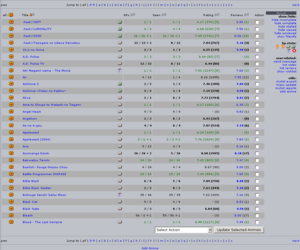
Your MyList will probably be the feature of AniDB you spend most time with, so getting to know it well should be a priority; that's what these pages are for.
You should also take a look at: How to Add Files to Your MyList.
Your MyList is where your list of anime are. Every anime that you have added a file for will end up here, and you can at a glance tell when you have a complete anime and what you have seen. You can see what you have voted and if you've written a review for a particular anime. It takes just two fast clicks to see which files from which groups you have for any anime, and you can quickly tell if you have them on your HDD or on CD or not (this is called the file's state). If you want to change a file's state, you can do that from here too. In the rest of this article, we will tell you how to do all these things, and much more.
| Note | The information on this page is based on having Javascript enabled on AniDB. Some things might be different if you have it disabled. We recommend enabling it in your profile. |
| Note | When viewing other people's mylists some features will be missing. |
Your Animelist
The main part of this page is your anime list, it will fill most of your screen, and it is where all the info can be seen.
You can customize the columns that appear in this by clicking on the customize tab or visiting your profile. The available columns are: NEEDS IMAGE OF CUSTOMIZATION PAGE
Expand
A plus-button ( ) which you can click in order to expand the entry. The very top button will expand all the entries on your screen.
No
Shows the table row index.
Check box
A check box useful for editing multiple mylist entries. If you mark this checkbox you can then press the button Update Selected Anime in order to set the desired options for those anime.
| Tip | You can select multiple checkboxes by clicking on one, then holding shift and clicking on another |
Title
In this section you can see the name of the anime and it's state (e.g. if you have it on HDD/CD/deleted), as well as a button that allows you to edit the state. Also if you have tooltips enabled in your profile there is a button for them here. NEEDS IMAGES OF SAID FEATURE
EPs in mylist
In this section you can see how many episodes you have, and how many episodes the anime has in total.
Seen EPs in mylist
In this section you can see how many episodes you have seen of the ones you have.
Rating/votes
In this section you can see what other people thought of the anime (both the average vote and the vote count).
My vote
In this section you can see what you voted the anime. (The exclamation mark means, that you finished the anime but forgot to vote for it.)
Reviews
In this section you can see other peoples average review score of this anime. (I don't know whether you can see your own because I have not written a review myself, but I assume so). CONFIRMATION NEEDED
Image
Shows a thumbnail of the anime picture as long as thumbnails aren't disabled in the profile.
Rating
Shows the average vote of all the users.
Votes
Shows the number of votes by other users.
Aired
Shows the starting date of the anime
Ended
Shows the ending date of the anime.
Last updated
Shows the date when you last edited this mylist entry.
Expanded Anime
When you have expanded an anime entry, you will see a list of the episodes you have files for for that anime.
The table contains the following rows that cannot be customized:
Expand
At the far left is a plus-button ( ) which you can click in order to expand the entry. This will expand all episode entries you have showing on your screen.
EP
This will show the episode number.
Title
This will show the title for the episode and an icon if you have watched it. The episode title is clickable, and you can click it in order to get additional information about that particular episode. In this column you can also see an icon indicating the mylist state of the episode as well as one indicating when it was was watched. Hovering over the later will show the date when it was watched.
Length
This shows how long (in minutes) the episode is. If this says 0 it may either be a very short episode, or the length haven't been added to the DB. Feel free to add it yourself.
Date
This will show when the episode was first aired or released. If this date is shown in italics it means it shows only when the episode was added to the DB instead of when it actually aired. If you have this information, feel free to add it yourself.
Files
This will list how many files you have for this episode.
Action
If you only have 1 file for this episode, you can change whether you have watched it or not here.
Expanded Episodes
NEEDS UPDATED IMAGE Expanding an episode will show a table that can't be customized with the following columns:
Checkbox
At the far left of the expanded file entry you will see a checkbox that you can mark in order to change some things about the file. See the Update Selected Files section.
| Tip | You can select multiple checkboxes by clicking on one, then holding shift and clicking on another |
Fid
Here you can see the fid of the file, it is clickable so you can use it to get additional information for that file.
Group
Here you can see which group has released the file you have. It is just the group's short name. If you want to find out more info about that particular group, just click on it.
Size
This lists the size in bytes of the file.
Lang
Shows the languages of the audio and subtitle streams.
CF
Shows the container format of the video and audio streams.
Quality
This lists what quality people have thought the file was. This is very subjective and not something you should heed without question. If a file is listed as bad quality however, that is usually correct. If you feel the quality-rating is wrong, feel free to change it yourself.
Misc
Shows two flag indicating if the file was avdumped or not and if the CRC matches the official CRC as released by the group.
Storage
If you entered anything in the storage field when you added the file, that will be shown here (e.g. if you want to indicate that the file is on Anime DVD #21)
Source
If you entered anything in the source field when you added the file, that will be shown here (e.g. how you obtained the file). Activating the "Show file source instead of personal source" option in the profile will display the source of the file instead (e.g. VHS, TV, DVD).
State
This lists where you have the file stored. On HDD/CD/deleted/unknown. You can hover your mouse over the icon to have what it means written on the screen in a tool-tip. This also shows if you have watched the file and on what date.
Action
These icons let you mark the file as watched/unwatched, edit the entry, or remove the file. You can hover your mouse over them to get a tool-tip on screen telling you which icon does what.
Update Selected Anime
This button has an accompanying select-box, which is illustrated to the right. This select-box lets you choose different things to do with the entry/entries you have marked to update:
NEEDS UPDATED IMAGE
- General
- add to wish list
- mark all watched
- mark all unwatched
- remove all
- Change state of files to:
- change file state to:
- change generic state to:
- change list state to:
Update Selected Files
NEEDS UPDATED IMAGE
This button has an accompanying select-box, which is illustrated to the right. This select-box lets you choose different things to do with the entry/entries you have marked to update:
- mark watched
- mark not watched
- update
- remove
- change state to:
- change file state to:
- change generic state to:
MyList Menu
This menu is situated to the very right side of the MyList screen. It has a lot of useful tools for use with your MyList. The menu can be hidden by clicking the arrow button next to it. Clicking it again will make it reappear.
Menu
Contains useful links in the form of text links and buttons:
- mass update
- mylist export
- mylist import
- mylist reports
- mylist timeline
- user page
- mylist
- history
- wishlist
- votes
- reviews
When viewing another person's mylist the list becomes:
- compare mylists
- add person to buddies - if the person isn't already in your buddy list
- remove person from buddies - if the person is already in your buddy list
- person's user page
- person's mylist
- person's history
- person's wishlist
- person's votes
- person's reviews
- send message to person
Save/Load Settings
NEEDS IMAGE OF SAVE/LOAD This section manages filter settings for your mylist.
- Select a template - contains a list of all stored settings
- edit - updates the selected settings with the current filters
- load - applies the selected settings
- delete - permanently removes the settings from the list
- set default - makes the selected settings load whenever you open your mylist; marking 'select a template' as default will revert to anidb's default view
- add - saves the current filters under the name written in the textbox above
- store order parameter - when clicking add/save/update it will also preserve the row ordering
- update - applies the filters selected below
- reset - reverts to anidb's default view; this will not affect the default settings when reopening your mylist
Filters
The filter section allows you to select what kind of entries you want to show in the list; very useful for finding anime you haven't seen yet, or which are incomplete or stalled.
Filemode
These filters alter the behavior of the expand anime button.
- show files - when expanding, file information will be shown instead of episodes; can be set as default behavior in your profile
- hide files - default anidb behavior; shows episode information when expanding
Adult Content
- ignore
- hide 18+ Content
- show only 18+ Content
Airing Status
- ignore
- still airing
- finished
Anime Type
Filestate
Mylist state
Mylist Status
Filters anime by whether you have files for all the episodes or not.
- ignore
- only complete
- only incomplete
Review Status
Filters anime by whether you have written a review for it or not.
- ignore
- wrote review
- no review
Vote Status
Filters anime by whether you have voted for it or not.
- ignore
- permanent
- temporary
- none
Watched Status
- completely watched - lists anime that have finished airing and you have watched all the episodes for them
- "all i have" watched - lists anime for which you have watched all the episodes in your list, but for which you don't have all the episodes
- partially watched - lists anime for which you haven't watched all the episodes in your list
- unwatched - lists anime for which you haven't watched any episode from your list
Wishlist Status
Filters anime by their wishlist/blacklist status.
- ignore
- in wish- or blacklist
- not in wish- or blacklist
- in wishlist
- not in wishlist
- in blacklist
- not in blacklist