Profile: Difference between revisions
mNo edit summary |
|||
| Line 154: | Line 154: | ||
====Notify by pop-up==== | ====Notify by pop-up==== | ||
:With this option you can specify if AniDB should open a pop-up window once new notifications are available. | :With this option you can specify if AniDB should open a pop-up window once new notifications are available. | ||
{{ | {{eyecatch|1|Note|As pop-ups are the only way of notification available at the moment, disabling this option will also disable the notification feature.}} | ||
====Clear notifies when opening notification history==== | ====Clear notifies when opening notification history==== | ||
Revision as of 22:19, 27 April 2009
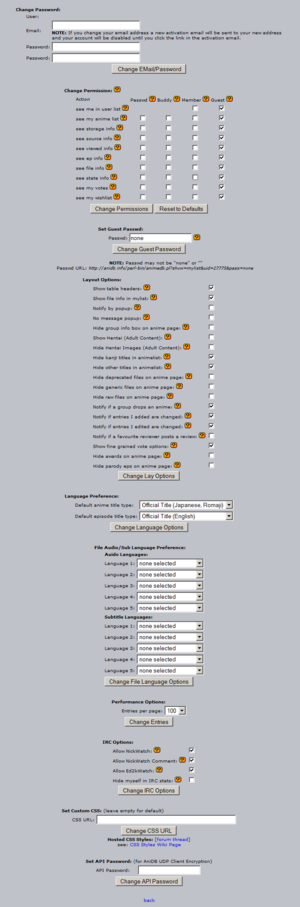
The Profile section contains various settings which change the behaviour and appearance of AniDB. So you should have a look at the settings after registering and from time to time after that as new features get added once in a while you might miss out otherwise ;)
CSS Tab
AniDB hosts some custom stylesheets for your viewing pleasure, to see them you just need to go to your profile (![]() on AniDB) and select the one you wish to use using the NEXT and PREV buttons to see a thumbnail, optionally you can view a screenshot of the style by clicking the link below the thumbnail. When you are happy with one style just click apply.
on AniDB) and select the one you wish to use using the NEXT and PREV buttons to see a thumbnail, optionally you can view a screenshot of the style by clicking the link below the thumbnail. When you are happy with one style just click apply.
If you created your own style for AniDB and want to share it with everyone else please send a PM to deridiot @ AniDB
You might also want to periodically check AniDB:Markup DEV for a list of the latest AniDB changes with CSS implications.
The sourcecode of all release versions of the CSS styles listed on this page is available via SVN. The sourcecode has migrated to Git. See AniDB:CSS Dev on details to obtain a copy.
By HTTP: http://dev.anidb.net/websvn/
| Note | If you are using a custom CSS stylesheet please make sure you are basing your work on some current available stylesheet and test to see if the images you are using are still in use after each AniDB release. |
Further pages of interest, if you plan to create your own AniDB Style:
- AniDB:Page layout - general page structure
- AniDB:Markup - anime page structure
- AniDB:Markup DEV - recent structural changes
- AniDB:CSS Dev - information on how to get the source of existing styles
General Tab
General
No message pop-up
- By enabling this option you can suppress the notification pop-up for new private messages.
Show table headers
- With this setting you can enable/disable the table headers on the anime and MyList pages.
- As a new user you might want to have them enabled, but once you know what the columns stand for you might consider switching this off in order to fit more info on one screen.
Show fine grained vote options
- Adds additional *.5 rating options to all voting drop-downs. Use this if you feel that something lies "in-between" the normally available rating options.
Show adult content (hentai)
- This option lets you view hentai (by default is hidden). Enabling this option in conjunction with Hide pictures with adult content let's you view details of hentai but no images will be displayed for a "work safe" environment.
Hide pictures with adult content
- This option lets you still view details of hentai and they will still show up in your searches, but no images will be displayed; this is good if you are in a "work safe" environment (as opposed to NSFW).
Hide Thumbnails
- This option will hide the thumbnails in the anime title listing.
Show all weight options for categories in search
- The description is missing or severely incomplete.If you can, please help by explaining it.
Show tags marked as spoiler
- This will enable you too see Tags which are considered to be Spoilers.
Use JS tabs on anime page and profile
- This will enable a tabbed interface on the anime, wishlist and profile page.
Hide signatures in the forum
- This will stop signatures from showing up in the the forum.
Don't parse smileys in posts
- This will stop the automatic replacing of text smileys with image smileys in forum postings.
Hide user avatars
- This will hide all user avatars in the forum.
Animelist
Hide synonyms in anime lists by default
- The anime list, including normal and advanced search, has a filter Hide synonyms that hides all titles except main titles. This option allows you to enable this filter by default.
Hide kanji titles in animelist
- This will hide the kanji titles. Good for if your computer can't display Japanese characters properly.
Hide other titles in animelist
- The description is missing or severely incomplete.If you can, please help by explaining it.
Split vote and rating into 2 separate columns
- Disabled, the column for rating is in the format rating(votes). When this option is enabled, the votes will have their own separate column to the right of Rating. This can help for sorting based on sample size for those who are statistically conscious.
My list
Show file info in MyList by default
- With this setting you can specify whether you'd like the episode entries in your MyList to be expanded (option enabled) or folded (option disabled) by default.
Display file source instead of personal source in MyList
- The description is missing or severely incomplete.If you can, please help by explaining it.
IRC
Allow NickWatch
- This option enables the passive watch feature. It allows you to mark files watched while just changing your nick.
Allow NickWatch Comment
- The description is missing or severely incomplete.If you can, please help by explaining it.
Hide myself in IRC stats
- Chii[AR] allows users to query top10 stats. The result is posted to the IRC channel. If you're listed in the top10 this might expose your nick to the public. If you don't want this then activate this option.
Anime Page - General
Hide awards on anime page
- If enabled, the awards information box will be hidden on the anime page. This can be used to save screen space if you're not interested in that information.
- The award information box shows small images for anime which have been awarded things like Anime Reactor Community (ARC) Awards and other awards.
Hide group info box on anime page
- This option lets you hide the group information area which tells you what groups are currently doing a certain anime or have already completed that anime.
Use ajax on anime page
- If you enable this option, AJAX methods will be used in most of the anime page to allow for a better usability and faster usage.
Hide categories on anime page
- This option will completely hide the "Categories" row on the anime entry page.
Hide tags on anime page
- This option will completely hide the tags box.
Hide anime pictures
- This option will hide the picture of the anime on anime pages.
Hide audio only releases on anime page
- If enabled this will hide all files which have no subtitles by default.
Filter releases on Animepage by your preferred language
- The description is missing or severely incomplete.If you can, please help by explaining it.
Anime Page - Titles
Hide foreign titles on anime page
- See also: Default languages
- The description is missing or severely incomplete.If you can, please help by explaining it.
Hide short titles on anime page
- This will hide abbreviations of the anime title, such as FMA, Fullmetal, or HagaRen for Hagane no Renkinjutsushi.
Anime Page - Episodes
Show language of ep titles on anime page
- Shows a flag for the language of episode titles.
Hide titles of unwatched episodes
- If enabled, titles of episodes you haven't watched yet will be just displayed as "Episode #". Enable this option if you're worried about episode names containing plot spoilers.
Hide parody eps on anime page
- If enabled, the parody episodes are hidden on the anime page. Parody eps are normally shown under "P" at the bottom of the anime page.
Anime Page - Files
Hide deprecated files on anime page
- The description is missing or severely incomplete.If you can, please help by explaining it.
Hide generic files on anime page
- The description is missing or severely incomplete.If you can, please help by explaining it.
Show file ids on anime page
- The description is missing or severely incomplete.If you can, please help by explaining it.
Show file crc sums on anime page
- The description is missing or severely incomplete.If you can, please help by explaining it.
Grouplist
Hide group joints
- This will hide joint fansub groups, such as SubGroupX & SubGroupY.
Notifications - General
Notify by pop-up
- With this option you can specify if AniDB should open a pop-up window once new notifications are available.
Note As pop-ups are the only way of notification available at the moment, disabling this option will also disable the notification feature.
Clear notifies when opening notification history
- The description is missing or severely incomplete.If you can, please help by explaining it.
By Default don't send a PM for subscribed threads
| Note | Does not affect old subscriptions! |
- The description is missing or severely incomplete.If you can, please help by explaining it.
Notifications - Filter
Notify only for files in my language (audio and subtitles)
- Once this option is enabled you will only receive file-added notifications for anime on your notify list, if the file has at least one audio and one subtitle stream which each match at least one of your preferred languages as set under "File Audio/Sub Language Preference".
Notifications - Types
Notify if a group drops an anime
- If enabled, AniDB will send you a message whenever a group drops an anime. However, this is only done if you have at least one file of that group and anime combination in your MyList, meaning you have been collecting files by that group for that anime.
- It is a good idea to enable this option if you're using anime notifications of type "group" as you might otherwise miss the fact that "your" group is not going to release any more files for that anime.
Notify if entries I added are changed
- If enabled, AniDB will send you a message whenever entries you added are changed.
Notify if entries I edited are changed
- If enabled, AniDB will send you a message whenever entries you edited are changed.
Notify if a favourite reviewer posts a review
- If enabled, AniDB will send you a message whenever one of your favourite reviewers posts a review.
Notify if a new relation is added to an anime you collect
- If enabled, AniDB will send you a message whenever a relation between two anime is added and you have at least one file of one of the anime in MyList and no file of the other one. The idea here is to get notified about newly announced sequels and other related anime for everything which you are collecting.
- Your anime notification settings do not affect this function. Meaning you will receive these relation-added notifications even for anime which are not on your notification list.
Notify by Mail
- With this option you can specify if AniDB should send you an email once new notifications are available.
Performance Options
Set the default number of rows displayed in tables with paging capabilities (prev/next). Selectable values are 10, 20, 30, 50, 100, 150, 200 and 250.
Default Languages Tab
These settings control the default languages for anime and episodes.
Title languages
Choose your preferred language for anime and episode titles.
| Note | Anime titles default to Japanese (transcription) aka romaji if there is no title in your selected language. |
| Note | Episode titles default to English if there is no title in your selected language. |
Audio and subtitle languages
These settings are for filtering files by language and applies to:
- Latest files
- Up2date
- Wish list
- Notifications (enabled here)
- Group status box in anime page
- XML (ajax pages, files in anime3 not conforming to lang options are hidden by default)
Account Tab
Set AniDB Password
Use those options to change your password and/or Email for your AniDB account.
| Note | If you change your email address a new activation email will be sent to your new address and your account will be disabled until you click the link in the activation email. |
Set API Key
This key is used for encrypted communication with the UDP API. It is required for Avdump.
Set Master Account
By setting a master account you can link your MyList to that of another AniDB user. This means that you will see that users MyList as if it were your own. This feature is mainly useful for people who are sharing a common anime collection. It allows one person (the master account) to maintain the list of all anime and all others (slave accounts) to query and use that data while still being able to maintain separate votes, settings...
| Note | You will not be able to access your own MyList while a master account is set and you will not be able to modify the other user's MyList. I.e. you can't add or remove any files to/from MyList and you can't mark anything watched/unwatched (this might change in the future).
The user you specify will be notified of your request and will have to grant it before this setting has any effect. |
| Warning | Do NOT request linkage of your MyList to that of some arbitrary user. You should notify the other person in advance. Random master account requests are considered SPAM and trying to link your MyList to that of a mod is a good way to get your ass BANNED. |
Permissions Tab
Here you can specify who may view your anime list and under which conditions. You can choose between seven different usergroup options for the different restrictions. I.e. you can use this to hide your anime list from all or only from some other users or you can give external people access to your anime list.
Restrictions
The following restrictions are possible:
| Note | Admins can always see everything about you regardless the restrictions you set here. |
see me in user list
- This user group may see you and some of your stats in the userlist.
see my anime list
- This user group may open your animelist and see a list of all anime titles you have. Depending on the other permission settings they may be able to view your eps/files/storage/viewed and source info.
see storage info
- This user group may see the storage info of files in your anime list.
see source info
- This user group may see the source info of files in your anime list.
see viewed info
- This user group may see the status (viewed/unviewed) of files in your anime list.
see ep info
- This user group may see the list of episodes you have in your anime list.
see file info
- This user group may see the list of files you have in your anime list.
see state info
see my votes
- Allows other users to see a list of all your anime votes.
see my wishlist
Allows other users to see your wishlist.
see my userpage
- Whether the specific user type (normal AniDB user, buddy, user with your guest password or guest) may access your UserPage.
see my porn
- Allows for the user to hide his adult content (everything marked 18 restricted) from they eyes of other users. Currently implemented for MyList, MyList compare and MyVotes.
Usergroups
- no one
- only with password
- only buddies
- only buddies (everyone else with password)
- members and buddies
- members and buddies (everyone else with password)
- everyone
| Note | As signing up only requires a valid email address basically everyone could get access to the Member status. |
Set Guest Password
This is the password needed to gain access to usergroup Password and its access right on your anime list.
| Note | The password may not be empty! A value of "none" disables password access to your anime list. |
Once you set a password and gave some access permissions to the group Password on the "Permissions" tab, you can give the url which is shown below the password field to other people to allow them access to the specified actions/infos of your anime list.
RDF/Jabber Tab
More information: RSSRDF, Jabber
User CSS Tab
CSS entered here is injected into the header of every page served to you, after the links to the CSS template you've chosen in the CSS Tab.
Rules you enter here will override those in the template, and can be used to adapt AniDB's appearance to your own personal preferences, for instance by hiding elements you find distracting, or by emphasising elements you consider important.