Profile
Your profile contains various settings which change the behaviour and appearance of AniDB. It is quite powerful compared to what most other sites offer, and can drastically change how you experience the site. As new features and settings get added from time to time, it's not a bad idea to check out your profile once in a while (i.e. every few years).
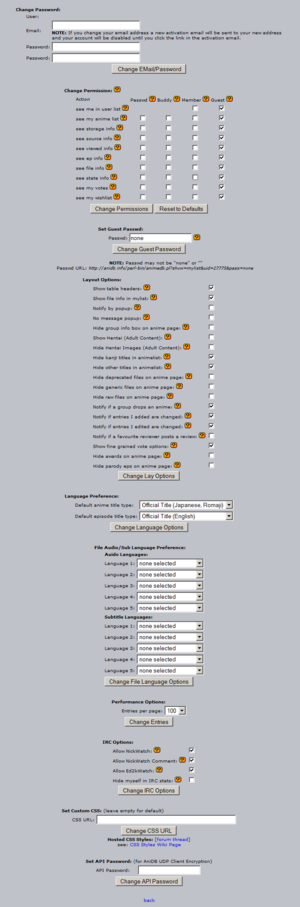
Style Tab
AniDB hosts some custom stylesheets for your viewing pleasure, to see them you just need to go to your profile ( on AniDB) and select the one you wish to use using the NEXT and PREV buttons to see a thumbnail, optionally you can view a screenshot of the style by clicking the link below the thumbnail. When you are happy with one style just click apply.
If you created your own style for AniDB and want to share it with everyone else please send a PM to deridiot @ AniDB
You might also want to periodically check AniDB:Markup DEV for a list of the latest AniDB changes with CSS implications.
The sourcecode of all release versions of the CSS styles listed on this page is available via SVN. The sourcecode has migrated to Git. See AniDB:CSS Dev on details to obtain a copy.
By HTTP: http://dev.anidb.net/websvn/
| Note | If you are using a custom CSS stylesheet please make sure you are basing your work on some current available stylesheet and test to see if the images you are using are still in use after each AniDB release. |
Further pages of interest, if you plan to create your own AniDB Style:
- AniDB:Page layout - general page structure
- AniDB:Markup - anime page structure
- AniDB:Markup DEV - recent structural changes
- AniDB:CSS Dev - information on how to get the source of existing styles
Global Settings Tab
General
No message popup
- By enabling this option you can suppress the notification pop-up for new private messages.
Don't use Javascript popups for anidb::popup
- *Requires “Use ajax where available” to be enabled.
- The description is missing or severely incomplete.If you can, please help by explaining it.
Use ajax where available
- Enables ajax for AniDB. This causes certain data to be loaded dynamically, without having to request a reload for the entire page. Notably, it is used for loading file lists for an individual episode or a group on an anime page.
- It is highly recommended that this option is enabled. The only good reason to disable it is if you're using a browser that does not handle ajax correctly (old or nonconforming).
Hide all pictures (incl. thumbnails)
- Prevents images from any database entries from being loaded.
- This does not apply to the site in general (e.g. site logo, buttons, user avatars, embedded images in posts). Most modern browsers have built-in features to prevent any images from being loaded if that's what you're looking for.
Hide all thumbnails (global)
- Prevents thumbnails from being loaded. Only images belonging to the database entry you're visiting is shown.
- The exceptions noted for “Hide all pictures” also remain.
Show all weight options for categories in search
- Increases the number of weights in the drop-down menu when searching for categories.
- If this option is disabled, you may select “any weight” (at least 0.5 star rating), “moderate weight” (at least 2 star rating) and “max weight” (3 star rating only).
- If this option is enabled, you may select any minimum star rating (0.5/1/1.5/2/2.5/3).
Hide user avatars
- Prevents any user submitted avatars from being loaded on any page where they would otherwise be visible.
Hide the “Did you know?” bar
- Removes the HINT bar located at the top of many AniDB pages. Its purpose is to provide random tips about how AniDB can be used, but advanced users might not find it very useful.
Hide events
- The description is missing or severely incomplete.If you can, please help by explaining it.
Hide thumbnails in tables and show them on hover
- *Requires “Use ajax where available” to be enabled.
- Prevents thumbnails from being loaded until you hover over linked database entries with your cursor.
Default Text Editor Mode
- *Requires JavaScript or “Use ajax where available” to be changed from default (assisted).
- Sets the default text editor for posts to either assisted, visual or off. Assisted and visual both provide buttons for insertion of various BBCode. Assisted displays them as raw code, whereas visual displays them as they would appear in the final post. Off removes the buttons completely, but BBCode is still available through manual input.
Default Search Type
- Sets a default type for the main search field to your preferred search type.
- You may also set up various search types internally if your browser supports it. A guide on how to do this for some modern browsers is located here.
Timezone
- Changes timestamps used across the site to the selected timezone, or the local timezone of the selected area. This does not affect server time, which will remain as UTC across certain database entries to prevent confusion (e.g. add date, air date, end date).
Tooltips
- *Requires JavaScript or “Use ajax where available” to be enabled.
- Enables a trigger for tooltip previews on certain pages. For instance, enabling tooltips for “my list” will provide triggers which load small tooltip previews of each linked anime. Not all pages have this functionality enabled yet.
Adult Content
Show adult content (hentai)
- Toggles visibility of R18+ entries, which are hidden by default.
Hide pictures with adult content (hentai)
- Hides images and thumbnails for R18+ entries, so that these entries may still be viewed in an environment sensitive to these kinds of images. This also counts for images of characters that appear in these kinds of anime. Images are hidden on the basis of an anime having an R18+ rating. Individual images for user created clubs, as well as ecchi anime will not be hidden even though they may be considered NSFW.
IRC
Hide myself in IRC stats
- Chii[AR] allows users to query top10 stats. The result is posted to the IRC channel. If you're listed in the top10 this might expose your nick to the public. If you don't want to be included, activate this option.
Forum
Don't parse smileys in posts
- Disables smileys as images in user-submitted posts. The keyword used to insert a specific smiley will be displayed in its raw form instead.
Hide signatures in the forum
- Disables all signatures in the forum. You may still show off your own signature to others with this option enabled, but all signatures will be hidden on your own screen.
Hide images from 3rd party non-whitelisted server
- Disables any embedded images from domains that have not been specifically whitelisted by AniDB. Whitelisted domains can be viewed below the text field when composing a new post.
Number of posts per page
- Sets the number of posts shown per page within any thread.
Number of threads per page
- Sets the number of threads shown per page within any forum.
Base Entries Tab
General
Use alternative info tab presentation
- When enabled, splits up and presents data for database entries in more logical segments, rather than providing everything under one info tab.
Show tags marked as spoiler
- Shows tags that are marked as spoilers on anime entries.
- When enabled, tags marked as spoilers will be visible regardless of your progress with the anime. When disabled, tags marked as spoilers can only be viewed by viewing the tag list (click “vote” or “add/edit tags”) then clicking “Show Spoiler” on the bottom of the list.
Hide foreign titles/names
- Hides titles and names that are not the main title or name from the info tab for any entries. Your preferred main language may be set under the Default Languages tab.
Hide short titles/names
- Hides short titles and names from the info tab for any entries.
Hide all entity pictures
- The description is missing or severely incomplete.If you can, please help by explaining it.
Anime Page
Hide categories in the info block
- Hides categories from the info tab for anime entries.
Hide cast overview in the info block
- Hides the cast block for anime entries. This is not the cast tab, which is located further down the page.
Hide staff overview in the info block
- Hides the staff block for anime entries. This is not the staff tab, which is located further down the page.
Hide audio only releases
- Hides video files and groups that do not have any subtitles from anime entries. Clicking “show all” will make them visible.
Filter releases by your preferred language
- Hides video files and groups that do not have your preferred language(s) for audio or subtitles from anime entries. Clicking “show all” will not make other languages visible for groups, but “show all files” will still make all files visible.
Show fine grained vote options
- Adds additional *.5 rating options to all drop-down votes. Use this if you feel that something lies in-between the normally available rating options.
Show cast in fullwidth
- Makes each cast member take up the entire width of the cast tab on anime entries when enabled. Provides a cleaner cast list, as it may appear a bit cluttered and misaligned when disabled, which limits each cast member to a fixed width block.
Anime Page - Block & Tab Order
- Allows you to configure the anime page layout to your liking.
- Blocks will be listed from top to bottom after one another. Available columns will not be displayed. Tabs will be listed below blocks,
Note “Categories” and “Tags” will not be displayed if “Categories/Tags” is used first. “Buddies” will appear as a tab. “Episodes” will always appear below tabs.
Anime Page - Episodes
- Allows you to configure the layout of columns for anime episodes.
- Available columns will not be displayed. Selected columns will appear in the order they are placed.
Show language flag of ep titles
- Displays a flag next to each episode title, denoting what language the title is in. The displayed title will not be in your preferred language if no title is available in that language.
Hide titles of unwatched episodes
- Sets every title for episodes you have not marked as watched to “hidden”.
Hide parody eps
- Hides parody episodes from your view. These are unofficial parodies that have surfaced on the net, using video from the anime in question. They have their own section in the episode list, and their episode number is prefixed with a P. They aren't hidden in between normal episode files.
Anime Page - My list
Use quick-add instead of normal mylist add
- *Requires “Use ajax where available” to be enabled.
- The description is missing or severely incomplete.If you can, please help by explaining it.
Default quick-add watched state. Add files to mylist as watched
- *Requires “Use ajax where available” to be enabled.
- Sets default watched state for quick-add to “watched” when enabled, or “unwatched” when disabled.
Default quick-add state
- *Requires “Use ajax where available” to be enabled.
- Sets default storage state for quick-add.
Default quick-add file state
- *Requires “Use ajax where available” to be enabled.
- Sets default file state for quick-add.
Default quick-add generic file state
- *Requires “Use ajax where available” to be enabled.
- Sets default generic file state for quick-add.
Preferred files to be selected
- *Requires “Use ajax where available” to be enabled.
- The description is missing or severely incomplete.If you can, please help by explaining it.
Anime Page - Files
- Allows you to configure the layout of columns for anime files.
- Available columns will not be displayed. Selected columns will appear in the order they are placed.
Sort table by this column
- Sets which column decides the order of the files.
Sort order for the table
- Sets whether to sort the files in ascending or descending order.
Hide deprecated files
- Hides files that are considered deprecated.
Hide generic files
- Hides generic files.
- There should be one generic file for each episode, which can be used when an episode does not have a specific digital file, such as having been seen on TV or in theatres. They also tend to be used when a user does not care about the specifics of files.
Format file size
- *Requires JavaScript or “Use ajax where available” to be enabled.
- When enabled, displays file sizes in a standard format, like megabytes (MB). Disabled, file sizes are always shown in bytes (B), but without any symbol.
Show file ids instead of icons
- Displays each FID instead of a generic icon for the link to a file's details. When disabled, file ids are still available as title text for the icons (hover over an icon with your cursor).
ED2K link filename pattern
- *Requires JavaScript or “Use ajax where available” to be enabled.
- Allows you to rearrange ed2k URIs to your preferred custom pattern.
Default %ant - %enr%ver - %ept - <[%grp]><(%crc)><(%cen)><(%lang)><(%raw)>
Variables
| Variable | Description | |
|---|---|---|
| %ant | Anime title (uses default language definitions). | |
| %anat | Alternative anime title. | |
| %ept | Episode title (uses default language definitions). | |
| %epat | Alternative episode title. | |
| %enr | Episode number. | |
| %pn | Part name (“EP” if anime.type != 4 / “PA” otherwise). | |
| %fpn | Full part name (“Episode” if anime.type != 4 / “Part” otherwise). | |
| %raw | Whether the file is a raw file (audio only). | |
| %crc | CRC sum or “INVALID” if CRC is invalid. | |
| %CRC | CRC sum in caps or “INVALID” if CRC is invalid. | |
| %ver | Version string (only if version > 1). | |
| %cen | Censored string (cen). | |
| %uncen | Uncensored string (cen). | |
| %dub | Dub languages (ALL OF THEM, separated by commas). | |
| %sub | Sub languages (ALL OF THEM, separated by commas). | |
| %lang | E.g. “dub.sub_jp+.de+” (current db format). | |
| %flang | E.g. “dub.sub_jp,de,en.de,en” (extended format). | |
| %grp | Group short name. | |
| %grn | Group full name. | |
| %qual | Quality. | |
| %src | Source. | |
| %res | Resolution. | |
| %vcodec | Video codec (first video stream). | |
| %acodec | Audio codec (first audio stream). | |
| %achans | Audio channels (first audio stream). | |
| %eps | Total number of episodes. | |
| %atype | [unknown, TV, OVA, Movie, Other, web] | |
| %fid | File ID. | |
| %aid | Anime ID. | |
| %eid | Episode ID. | |
| %gid | Group ID. | |
| %dlen | File size in bytes, grouped with periods. | |
| %hlen | File size (auto). | |
| %flen | File size. | |
| %ext | File extension. | |
| %ed2k | ed2k hash. |
Conditional expression (If-logic)
Imagine that you want to show that a file is raw and use the following pattern:
[%raw] %ann - %enr - %epn
For files that aren't raw, it will appear as: “[] Full Metal Panic! - 01 - The guy I kinda Like is a Sergeant” (example).
By using '<' and '>' around one or a set of variables, if any variable inside returns as empty, nothing will be shown. Changing the pattern to:
<[%raw] >%ann - %enr - %epn
For files that aren't raw, it will now appear as: “Full Metal Panic! - 01 - The guy I kinda Like is a Sergeant” (example).
Example of the default format
The default format (shown above) for file 182271 returns the following ed2k link:
ed2k://|file|Fullmetal_Panic!_-_1_-_The_Guy_I_Kinda_Like_is_a_Sergeant_-_[aF](c154d33d)(dub_en.de.ja)_(sub_en.de).avi|238990934|62c078dc6c78597e7a6c81734cc0ee27|/
Space replacement character in ed2k links
- Requires “Use ajax where available” to be enabled.
- Sets character for spaces in ed2k links. Default character is “_”.
Don't pad episode numbers
- *Requires JavaScript or “Use ajax where available” to be enabled.
- The description is missing or severely incomplete.If you can, please help by explaining it.
Pad all episode numbers and not just normal ones
- *Requires JavaScript or “Use ajax where available” to be enabled.
- The description is missing or severely incomplete.If you can, please help by explaining it.
Userpage
- Disable or hide various sections of your userpage.
Lists Tab
Misc
Hide group joints
- Hides group joints (registered as two or more collaborating groups in AniDB) from the group list.
- *Requires a JavaScript-enabled browser to be set to auto.
- Allows you to set the default behaviour of collapsable menus in lists. E.g. The filter settings for anime list.
- Set to “always hidden” to make it collapse on load, or “default” to make it expand on load. If it is set to “auto”, your screen size will determine whether it should collapse or not.
Number of entries per page
- Allows you to set a default number of entries to be shown per page when browsing lists. A high number of entries will cause you to get long pages with slower load times, whereas a low number of entries will speed up load times, but also requires you to swap pages more often. Something in-between might be better for you than either max or min values.
Anime list
- Allows you to configure the layout of columns in anime and lexicon lists.
- Available columns will not be displayed. Selected columns will appear in the order they are placed.
Hide synonyms in lists by default
- Hides all synonyms for anime, displaying only your preferred language when browsing any anime list. This also affects the displayed search list, but you will still be able to search for synonyms, which will return the main title as a result instead.
Hide kanji titles in lists
- Hides only kanji (Japanese) titles from anime lists. If a non-Japanese title has kanji in it, it will still be displayed with this option enabled. Enabling this will also prevent Japanese (non-romaji) titles from being searched.
Hide other titles in list
- The description is missing or severely incomplete.If you can, please help by explaining it.
Latest Additions
- Allows you to hide or show various columns on the latest files and latest completed lists. Does not allow you to reorder the columns, as can be done with some other lists.
My Votes
- Lets you hide the thumbnail column for either my anime votes, my character votes, my creator votes or my collection votes.
My list
- Allows you to configure the layout of columns in your MyList.
- Available columns will not be displayed. Selected columns will appear in the order they are placed.
Show file info by default
- Removes individual episodes from the MyList hierarchy, displaying all files within an anime directly. Files will still appear ordered by episode number, and they will have an episode number column.
Show file source instead of personal source
- Shows original file sources instead of personal sources. Original sources are determined by the kind of media a file originated from. Personal sources can be defined when adding files or editing your MyList entries.
My Notifies - Anime
- Allows you to configure the layout of columns in your anime notifications.
- Available columns will not be displayed. Selected columns will appear in the order they are placed.
My Notifies - Group
- Allows you to configure the layout of columns in your group notifications.
- Available columns will not be displayed. Selected columns will appear in the order they are placed.
My wishlist
- Allows you to configure the layout of columns in your wishlist.
- Available columns will not be displayed. Selected columns will appear in the order they are placed.
Notifications Tab
General
Notify by popup
- With this option you can specify if AniDB should open a pop-up window once new notifications are available.
Note As pop-ups are the only way of notification available at the moment, disabling this option will also disable the notification feature.
Clear notifies when opening notification history
- The description is missing or severely incomplete.If you can, please help by explaining it.
By default don't send a pm for subscribed threads
- Disables private messages for any new notifications when enabled. This does not affect old subscriptions. Private messages can be enabled or disabled manually for each of your subscriptions.
By default subscribe to threads when posting
- Causes you to receive notifications for updates in threads in which you've participated. This does not subscribe you to threads that you posted in prior to enabling this option, nor does it remove notifications for threads that you were subscribed to while this option was enabled.
Use the anime page instead of latest to show new anime notification
- The description is missing or severely incomplete.If you can, please help by explaining it.
Hide creq notification count
- The description is missing or severely incomplete.If you can, please help by explaining it.
Send pm for edit notifies and disable the creq notify page
- The description is missing or severely incomplete.If you can, please help by explaining it.
Notify only for files in my language (audio and subtitles)
- Once this option is enabled, you will only receive file-added notifications for anime on your notify list if the file has at least one audio and one subtitle stream, both matching at least one of your preferred languages set under Audio Languages/Subtitle Languages in the Default Languages tab.
Note Do not check this option without selecting any languages!
Notification Types
Notify if a group drops an anime
- If enabled, AniDB will send you a message whenever a group drops an anime. However, this is only done if you have at least one file of that group and anime combination in your MyList, meaning you have been collecting files by that group for that anime.
- It is a good idea to enable this option if you're using anime notifications of type “group”, as you might otherwise miss the fact that “your” group is not going to release any more files for that anime.
Notify if entries I added are changed
- If enabled, AniDB will send you a message whenever entries you added are changed.
Notify if entries I edited are changed
- If enabled, AniDB will send you a message whenever entries you edited are changed.
Notify if a favourite reviewer posts a review
- If enabled, AniDB will send you a message whenever one of your favourite reviewers posts a review.
Notify if a new relation is added to an anime you collect
- If enabled, AniDB will send you a message whenever a relation is added between two anime, where you have at least one file from one of the anime in MyList and no files from the other one. The idea is to get notified about newly announced sequels and other related anime for everything which you are collecting.
- Your anime notification settings do not affect this function. You will receive these relation-added notifications even for anime which are not on your notification list.
Personalized Notification Feed
- A link to your personal Atom feed can be found here.
Jabber Instant Message Service
- Shows whether you are subscribed to a personal Jabber feed, and allows you to set your Jabber address. Setting an address enables the feed, and removing the address disables the feed.
Default Languages Tab
Title languages
- Set your preferred languages for anime and episode titles.
- Anime titles default to Japanese (transcription) aka romaji if there is no title in your selected language. It does not check whether your alternative title exists, as these are used solely to provide an alternative title alongside the main title where applicable.
- Episode titles default to English if there is no title in your selected language.
Languages
- Allows you to set preferred audio and subtitle languages for the entire site. This option lets you filter files by language, hiding files that don't match at least one of your languages.
- To also filter groups through these languages, make sure to enable “Filter releases by your preferred language” under the Base Entries tab.
Account Tab
Account Data
- Allows you to change your AniDB username, associated email and password.
- You may freely change your username, but it comes with a 90-day cooldown. Your username history will also be available to anyone.
| Note | If you change your email address, a new activation email will be sent to your new address and your account will be disabled until you click the link in the activation email. |
UDP API Key
- This key is used for encrypted communication with the UDP API. It is required for Avdump3. Note that Avdump3 is a program specifically for dumping file data to the database. Various other AniDB clients do not use your UDP API key, but just your regular password in order to login to your account.
| Note | UDP API keys should be alphanumeric and no longer than 32 characters. |
Set Master Account
- By setting a master account you can link your MyList to that of another AniDB user. This means that you will see that users MyList as if it were your own. This feature is mainly useful for people who are sharing a common anime collection. It allows one person (the master account) to maintain the list of all anime and all others (slave accounts) to query and use that data while still being able to maintain separate votes, settings, etc.
| Note | You will not be able to access your own MyList while a master account is set and you will not be able to modify the other user's MyList. I.e. you can't add or remove any files to/from MyList and you can't mark anything watched/unwatched (this might change in the future).
The user you specify will be notified of your request and will have to grant it before this setting has any effect. |
| Warning | Do NOT request linkage of your MyList to that of some arbitrary user. You should notify the other person in advance. Random master account requests are considered SPAM and might end up getting you BANNED. |
Permissions Tab
Change Permissions
see me in user list
- Makes your username visible and searchable to the selected parties through the user list.
see my anime list
- Makes your MyList visible to the selected parties.
see storage info
- Makes your storage info on specific files, episodes and anime visible to the selected parties, as long as other permissions also allow these to be seen.
see source info
- Makes your personal file sources visible to the selected parties, as long as other permissions also allow these to be seen.
see viewed info
- Makes your watched progress visible to the selected parties.
see ep info
- Lets the selected parties expand your episode lists for anime.
see file info
- Lets the selected parties expand your file lists for anime.
see state info
- Makes your state set for anime visible to the selected parties.
see my votes
- Makes your votes visible to the selected parties.
see my wishlist
- Makes your wishlist visible to the selected parties.
see my userpage
- Makes your userpage visible to the selected parties.
see my porn
- Makes your R18+ anime visible to the selected parties, granted that they have adult content enabled on their end.
Set Guest Password
- Allows you to specify a password, which is the strictest form of access on certain permission options, after “no one”. Viewers will be prompted for a password regardless of their membership status with AniDB, and anyone with the password will have access. Passwords can be included in your personal URL for ease of use.
| Note | The password may not be empty! A value of “none” disables password access to your anime list. |
Usergroups
- Ordered from strictest to mildest, although the difference between “only with password” and “only buddies” depends on how you use the site.
- no one
- only with password
- only buddies
- only buddies (everyone else with password)
- members and buddies
- members and buddies (everyone else with password)
- everyone
| Note | Since you only require a valid email address to sign up to AniDB, anyone is able to get member status. |
Personal Data Tab
Change personal data
- Lets you modify your profile. Note that any information in this tab will be visible to anyone with the permission to view your userpage. Your avatar and contact settings will also be visible when posting on the forum. BBCode is accepted in some fields, such as your signature.
- Note that avatars have to be uploaded to AniDB through the upload function, which gives you an image ID to use n your profile. This is not a personal image host and it cannot be used outside AniDB; you can't delete images you've uploaded.
User CSS Tab
- Allows you to specify custom CSS for AniDB. This overrides any other CSS, and can be used for both minor and major personal modifications to existing schemes. Feel free to adapt AniDB's appearance to your own personal preferences, for instance by hiding elements you find distracting, or by emphasising elements you consider important.