MyList Timeline: Difference between revisions
Jump to navigation
Jump to search
(Example image) |
No edit summary |
||
| Line 1: | Line 1: | ||
==What it does== | ==What it does== | ||
[[Image:Mylist_timeline_example.jpg|700px|thumb|right|An example of AniDB's mylist timeline feature]] | |||
The MyList Timeline is a page that shows a graph of your watched anime history. Each watched anime is represented in a timeline with a bar based on the date when you watched the first episode of the anime and the date when you watched the last episode of an anime. | The MyList Timeline is a page that shows a graph of your watched anime history. Each watched anime is represented in a timeline with a bar based on the date when you watched the first episode of the anime and the date when you watched the last episode of an anime. | ||
{{EyecatchLight|Note|Episodes watched after you already have watched the anime completely do not alter the timeline}} | {{EyecatchLight|Note|Episodes watched after you already have watched the anime completely do not alter the timeline}} | ||
The timeline is generated automatically based on when you marked episodes as watched, unless you manually edit the [[Liststates#Edit State|anime's state]]. | The timeline is generated automatically based on when you marked episodes as watched, unless you manually edit the [[Liststates#Edit State|anime's state]]. | ||
{{ | {{Eyecatch|Note|These statistics are not updated real time, see [[Routine Maintenance]], exception being manual edits.}} | ||
Each anime is displayed with a different color based on it's [[Liststates#Edit State|state]]: | Each anime is displayed with a different color based on it's [[Liststates#Edit State|state]]: | ||
*Green represents completed anime. | |||
*Red represents stalled anime. | * Green represents completed anime. | ||
*Light gray represents watching or unknown anime. | * Red represents stalled anime. | ||
*Yellow represents dropped anime. | * Light gray represents watching or unknown anime. | ||
* Yellow represents dropped anime. | |||
You can hover your mouse over a bar to see the title of the anime with the watched date range. Clicking on the bar will take you to the anime entry. | You can hover your mouse over a bar to see the title of the anime with the watched date range. Clicking on the bar will take you to the anime entry. | ||
==Weblinks== | ==Weblinks== | ||
*{{AniDBLink|timeline|MyList Timeline}} | * {{AniDBLink|timeline|MyList Timeline}} | ||
[[Category:Mylist]] | [[Category:Mylist]] | ||
Latest revision as of 02:08, 8 February 2011
What it does
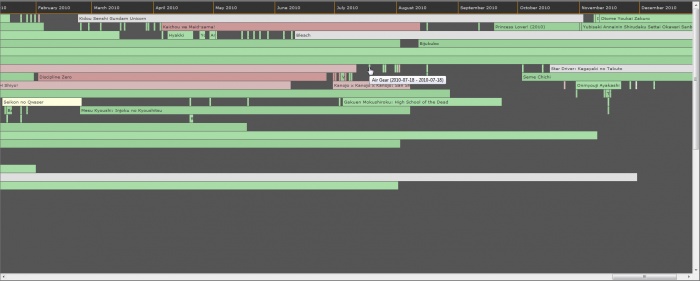
The MyList Timeline is a page that shows a graph of your watched anime history. Each watched anime is represented in a timeline with a bar based on the date when you watched the first episode of the anime and the date when you watched the last episode of an anime.
| Note | Episodes watched after you already have watched the anime completely do not alter the timeline |
The timeline is generated automatically based on when you marked episodes as watched, unless you manually edit the anime's state.
| Note | These statistics are not updated real time, see Routine Maintenance, exception being manual edits. |
Each anime is displayed with a different color based on it's state:
- Green represents completed anime.
- Red represents stalled anime.
- Light gray represents watching or unknown anime.
- Yellow represents dropped anime.
You can hover your mouse over a bar to see the title of the anime with the watched date range. Clicking on the bar will take you to the anime entry.