Content:Files
First of all, you should clearly understand how AniDB works in respect to files.
AniDB is kind of split into two parts: The public side where you add the files visible for everyone and the private side (your mylist) where you can keep track of the files you have. If you want to add a file to your mylist, you have to publicly add it to AniDB first.
The reason for this is easy: The next person who has the same file and wants to add it to his/her list doesn't have to input all the info again, but simply selects the existing entry.
That's why we ask you to include as much info as possible when adding a new file, it's for all users' benefit.
| Note: | You need to understand that "files" in anidb are actually just containers with textinfo added (bitrate, codec, hashes and so on) meaning those "files" are NOT located on the anidb server. |
Where can I add files?!
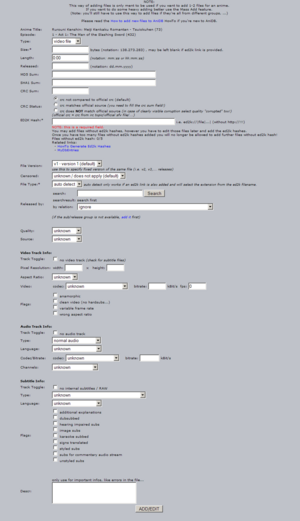
Go to the anime's page and locate the episode the file belongs to. Click on the ![]() icon on the right (in the "Action" column). Then, you're on the "Add file" page for that episode, where you can input a lot of information.
icon on the right (in the "Action" column). Then, you're on the "Add file" page for that episode, where you can input a lot of information.
Not all of this is needed, but if you have a minute to spare please add them all.
Basic info you should include when adding a file
Type
This choise here decides on which streams will later get shown on the fileentry page. As options are available:
- Video
- videofiles of all sorts (avi, ogm, mkv, ...)
- Audio
- sometimes there will be external audiostreams for some files. filetype Audio is meant for those
- Subtitle
- for all sort of external subtitles (ssa, ass, srt, ...)
- Other
- for undefineable things like bundled external subtitles with external audio
| Note: | Currently Other will only shows subtitle on the fileentry page. Bug is known and will be fixed... at some point. |
Ed2k-link
An ed2k-link consists of the filename, the file's size and a so-called hash, basically a fingerprint of the file.
This assures that no duplicates are added (since they'd have the same hash) and that the size-value is correctly entered. Also important functions in AniDB itself and in AOM rely on the ed2k-link being present.
Also see How to generate ed2k-links.
Released by
Normally, the files are "tagged", meaning that the filename contains a string like "[AonE]" which you can look for in the according shortname dropdown-menu. Please note that not all groups on AniDB are listed under the tag they actually use as AniDB can only have one distinctive tag for each group, so make sure the group's full name matches as well.
When you add a new file from group that have already some files added for this anime, you can save yourself from browsing entire list again and againg by using by relation list, that contains only groups that already have at least one file added for this anime.
You can also just enter the groupname into the searchfield and click Search. After doing that a dropdown menu will appear and list groups whose name match your search.
However, some people remove the group-tags from filenames. If you have such a file, please check the file, if the group-name is being displayed somewhere in it.
If the group isn't listed, you have to add it first.
| Note: | If a file is a joint release, meaning it was released by two or more groups (e.g. by "ANBU-AonE") that these usually have their own group entry in the dropdown-menu - AniDB treats those files like they are done by a separate group. |
| Note: | If the file is a RAW, you should check which RAW groups to credit. |
CRC
A CRC is an 8-digit checksum(/hash/fingerprint) like this one: "F017C5A4". Use a program like hashcalc or AOM to calculate the checksum of your file and put it in the according field.
CRC status
Groups often release files with the checksum of the correct file being published somewhere, for example in the IRC-channel's topic or directly in the filename. Now, only if the CRC you calculated from the file you have matches the CRC of the correct file, set the "CRC status" on AniDB to "crc matches official source".
Allowed Source for official CRC
- Official sfv (good source)
- CRC listing on official page/IRC topic (good source)
- CRC tag in filename (not a good source, but works... kinda)
- Envirosphere & Baka-Updates (3rd hand info, but kinda works.)
| Note: | If the file is a "no group" file, do not set crc correct status! Most raw files come from share or winny hence no official crc is known! |
File type
In case you pasted a full ed2k link (including the filename) to the "ed2k-link" field, the filetype will be set automatically. Otherwise you have to manually choose the correct one from the dropdown menu.
File version
Sometimes, the group makes mistakes and wants to correct them by releasing a second (third, fourth...) version, usually called "v2" ("v3", "v4", ...). If there is no such tag in the filename, it's normally "version 1".
| Note | For standardization purpose if the source changes the versions gets set back to v1. Example: a group releases a file with source dtv. Later they release the same thing again from dvd. Both is to be considered v1! |
Language (audio/sub)
Those are to be entered under the Audiotrack/Subtitletrack section. Just pick the right language and you are done.
If the language isn't listed, please request the language to be added in the Bug Reports & Feature Requests - Forum.
File Comment ("Descr" field)
Here you can put important (public) info on that particular file. Please use the stadarized forms for comments.
Optional Info
We'd like you to add this info sooner or later to the file since some other users will benefit from your work.
Release Date
The date the group published the file. Have a look at the group's homepage or other release info pages like Envirosphere or Baka Updates.
MD5 and SHA-1
Two more hashes. You can use programs like hashcalc or AniDB O'Matic to easily get these hashes in one step.
| Hint: | When you hash the file with AniDB O'Matic, these hashes will automatically be added to the file-entry within 24 hours. (The file needs to be in AniDB already for AOM to create an auto-creq!) |
File Quality
- unknown
- You haven't watched the file yet or can't tell by your impression of previous files. Be sure to add the quality-rating once you've watched it!
- very high
- No encoding artifacts, very good sound-quality, perfect timing, no grammar or translation-errors in the subs.
- high
- The file is good, but there are minor issues with it, like a not-so-good source with few visible or audible encoding artifacts - maybe just in one particular scene - or slight translation/editing-misses.
- medium
- One can clearly spot encoding issues in video or sound, or the translation is off sometimes.
- low
- There's a permanent annoyance in video, audio or translation.
- very low
- This is not quite what one would want to watch. The video, sound or translation are just disturbingly bad.
- corrupted
- Used for files with clearly visible corruptions over a longer period in the file.
- eyecancer
- Even recompressed to .rm, this couldn't look worse.
The quality rating should not be influenced by differences in the actual drawing or contents (like a cut TV-version or a censored hentai). Please also don't rate a file lower just because you don't like the fonts used.
Source
Here you can tell the raw (unsubbed) source of the anime. If you don't know the source, leave it "unknown". If you find a tag like "(S)VHS" or "DVD" in the filename, choose the according option from the dropdown-menu. Sometimes, it's ok to make an educated guess: For animes that are released fansubbed shortly (within days/weeks) after they aired in Japan, you can safely assume "DTV" (Digital TV) as source. Another case for educated guessing is "HKDVD" (Hongkong-DVD) - the video-quality may be ok for them, but the translation is usually horrible, which is how you can spot them.
Tracks
Use Avdump to easily determine the codecs and bitrates used in all media-files and set them according to the fields in anidb.
Other tools aren't currently recommended to be used with anidb! AOM in the current revision is limited to only avi files and at times just wrong.
| Note: | Tracknumber has no relevance. It's mearly an anidb internal number and shouldn't get shown in the first place. <add exp kicking here> |
If you feel like beeing a good busy beaver add the trackid/streamid. This number is used to show in which way the tracks/streams are ordered in the file. It will also be useful for AOM in version .6 for autocreqing purposes.
Video
The clean video flag is used to determine that there isn't anything hardcoded in the file. So if the group sticked their grouptag in, overpainted credits (I'm looking at you triad) or hardsubbed anything in the file DON'T set it. This flag is meant to clearly indicate the file is left as it was.
Audio
When the file has multiple audio tracks add the first track via the fileadd/edit page. Then add the second (and third, ...) track after the file is added with add audio track at the file page.
Type
- normal audio
- the normal default official(!) audio that belongs to this anime. this includes official(!) dubs as well
- commentary
- directors comment or other people in the prodcution involved people commenting on the anime
- fandub
- non-official dub
- alternative voiceover
- some dvd's include a second alternative voiceover in the same language.
- other
- if it fits neither of the above... i wanna see that file.
- unknown
- if you don't know... but you should so set the right flag!
Subtitles
When the file has multiple subtitle tracks add the first track via the fileadd/edit page. Then add the second (and third, ...) track after the file is added with add subtitle track at the file page.
Furthermore you can set various settings for the subtitle
Type
- hardsubbed
- hardcoded subtitle in the video
- softsubbed
- opposite to hardsubbed. the files are editable. you change the size, text, time and other shizbit
- supplementary soft sub (i.e. sign translations)
- if the subtitlestream only contains translated signs, additional explanations. usually the supplementary track for the english dub
- other
- if it fits neither of the above... i wanna see that file.
- unknown
- if you don't know... but you should so set the right flag!
Styling options
- image subs
- Vobsubs
- styled subs
- ASS/SSA and other prestyled image formats
- unstyled subs
- SRT and other unstyled subtitle formats)
| Note: | This is ONLY meant to be used for softsubtitles, but currently not enforced <add exp kicking here> |
Random BS that needs to die
<add exp kicking here>
- additional explanations
- karaoke subbed
- signs translated
other options
- dubsubbed
- if the subtiles are merely a transcript of the dub version
- hearing impaired subs
- includes soundeffects being subbed *phone rings* and stuff
- subs for commentary audio stream
- selfexplaining
Your version is corrupted...
Fileentries on AniDB are supposed to be useful for a larger group of users: One of them adds the entry and many others can use it (by adding it to their list).
Adding wide-spread corrupted files
An entry for a corrupted file may still be useful for others as long as it's likely that more people have the exact same corrupted file as you have. (For example if one source sent the corrupted version to many people.)
If - and only if - this is the case, you can add the file normally to AniDB, marking it as "CRC invalid" and/or "Quality: Corrupted" if there are visible/audible errors in the file.
Adding "personal" corrupted files
If your specific (corrupted) version of the file isn't listed on AniDB, for example because of some hard- or software-problem on your side or because you manually edited the files, in most cases you should not add them to AniDB, because they serve no purpose for other users.
Don't worry - you can still list such files properly in your mylist. For example: You have a corrupted version of group X's release. Navigate to the corresponding episode where the regular, uncorrupted of group X's release is listed and click on the "add file ()" icon. On the next page, you can select the "Type: corrupted version/invalid crc" so that your mylist-entries properly indicate which version you have.
If there's no crc-valid version of group X added for the release you have, consider adding the episodes' generic files to your list instead.
Removing bad entries
If you added a bad entry yourself you can remove it as long as no one put that file to his mylist. In that case you don't have the neccessary rights to remove it. Please post the entry which should get removed here: DB Change Requests