Ed2kdump: Difference between revisions
Jump to navigation
Jump to search
No edit summary |
mNo edit summary |
||
| (13 intermediate revisions by 6 users not shown) | |||
| Line 1: | Line 1: | ||
[[image:howto-mylist-login.jpg|framed|right|Make sure you're logged in]] | |||
This feature allows you to | |||
:*(mass)add files to your [[MyList]] | |||
:*(mass)identify files for which you only have an [[AniDB:Ed2k-links|ed2k-link]] | |||
{{eyecatch|Note|To be able to use this feature you need to generate [[AniDB:Ed2k-links|ed2k-links]] first.}} | |||
==Adding files to your [[MyList]]== | |||
Make sure that you're logged in and then select [[ed2kdump]] from the [[main|menu]] on the left. Copy the text links into the text box (50 at most at the same time!) | |||
Before pressing '''ADD''' you may want to specify [[mylist:watched|watched status]], [[filestates|file state]], [[mylist:source|source]], [[mylist:storage|storage]] or a [[mylist:comment|comment]], which will get added to all files in the operation. | |||
{{eyecatch|Note|Any text other than [[AniDB:Ed2k-links|ed2k links]] will get ignored. So you can copy the source of HTML pages which contain [[AniDB:Ed2k-links|ed2k links]] in the href attribute of <a> elements, or the like.}} | |||
==Identifying Files== | |||
This works analogously to adding files with the difference you don't have to set any options. Just copy the text links into the text box (50 at most at the same time!) and click '''IDENTIFY''' | |||
==Status Report== | |||
After you have clicked '''ADD''' or '''IDENTIFY''' a new page will load, which will show a list of all the files used in the previous operation. Furthermore various other info about the links you used will get displayed: | |||
:*'''state''' | |||
::*''added'' - the file was added to your [[MyList]] | |||
::*''already in list'' - the file was already in your [[MyList]] | |||
::*''not in list'' - the file was not in your [[MyList]], (but has not been added to it) | |||
::*''unknown file'' - the file is unknown to AniDB. If it is not [[Files:CRC-verified_files|corrupted]], please consider [[How_to_add/remove:_Files|adding it to the DB]]. | |||
:*'''[[ID:fid|fid]]''' | |||
:*'''[[Files:CRC-verified files|CRC status]]''' | |||
::*''valid'' - the file matches the CRC the group provided, meaning it's definitely the file they released. | |||
::*''unknown'' - The [[fileentries|file entry]] is missing a confirmation if the CRC is valid or not; the file could be different from the one the group released. | |||
::*''invalid'' - the CRC of the file does NOT match the CRC the group provided. This means that the file has been changed in some way from the file the group released, and this changed file was widely distributed. Such a [[Files:CRC-verified files|corrupted]] file may be unplayable. | |||
:*'''[[AniDB:Ed2k-links|ed2k link]]''' with an automatically generated AniDB filename | |||
[[Category:Interface]][[Category:Features]] | [[Category:Interface]][[Category:Features]] | ||
Latest revision as of 15:26, 13 May 2009
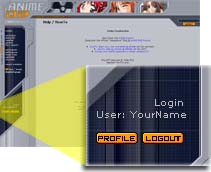
This feature allows you to
| Note | To be able to use this feature you need to generate ed2k-links first. |
Adding files to your MyList
Make sure that you're logged in and then select ed2kdump from the menu on the left. Copy the text links into the text box (50 at most at the same time!)
Before pressing ADD you may want to specify watched status, file state, source, storage or a comment, which will get added to all files in the operation.
| Note | Any text other than ed2k links will get ignored. So you can copy the source of HTML pages which contain ed2k links in the href attribute of <a> elements, or the like. |
Identifying Files
This works analogously to adding files with the difference you don't have to set any options. Just copy the text links into the text box (50 at most at the same time!) and click IDENTIFY
Status Report
After you have clicked ADD or IDENTIFY a new page will load, which will show a list of all the files used in the previous operation. Furthermore various other info about the links you used will get displayed:
- state
- added - the file was added to your MyList
- already in list - the file was already in your MyList
- not in list - the file was not in your MyList, (but has not been added to it)
- unknown file - the file is unknown to AniDB. If it is not corrupted, please consider adding it to the DB.
- valid - the file matches the CRC the group provided, meaning it's definitely the file they released.
- unknown - The file entry is missing a confirmation if the CRC is valid or not; the file could be different from the one the group released.
- invalid - the CRC of the file does NOT match the CRC the group provided. This means that the file has been changed in some way from the file the group released, and this changed file was widely distributed. Such a corrupted file may be unplayable.
- ed2k link with an automatically generated AniDB filename