Profile
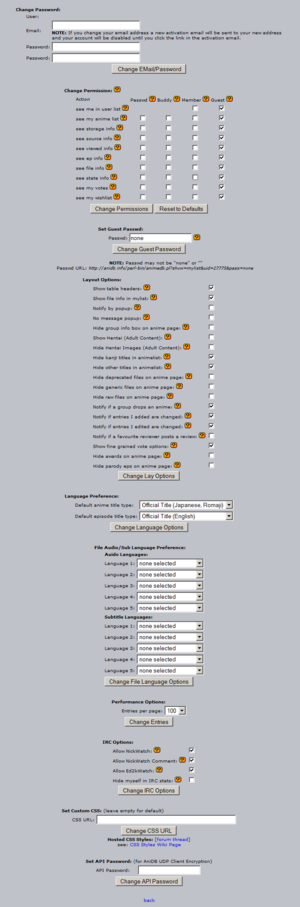
The Profile section contains various settings which change the behaviour and appearance of Anidb. So you should have a look at the settings after registering and from time to time after that as new features get added once ina while you might miss out otherwise ;)
Change Password/Email
use those options to change your password and/or Email for your AniDB account.
| Note: | If you change your email address a new activation email will be sent to your new address and your account will be disabled until you click the link in the activation email. |
Change Permission
Here you can specify who may view your anime list and under which conditions. There are different actions you may allow for four different user groups. I.e. you can use this to hide your anime list from all or only from some other users or you can give external people access to your anime list.
Usergroups
Guests
- This column specifies which actions are allowed if somebody accesses your animelist without logging in first. Everybody who has either not signed up or not logged in falls into this category.
Member
- This column specifies which actions are allowed if a normal AniDB user accesses your animelist. Everybody who is logged in and not an AR Member falls into this category.
Buddy
- This column specifies which actions are allowed if one of your Buddies accesses your animelist. You can define who is a Buddy by adding them to your Buddylist.
Passwd
- This column specifies which actions are allowed if a user accesses your animelist via the URL and password you have set @ "Set Guest Passwd".
Set Guest Passwd
This is the password needed to gain access to usergroup "Passwd" and its access right on your animelist. Template:Eyecatch2
Once you set a password and gave some access permissions to the group "Passwd" in the "Change Permissions" field of this page you can give the url which is shown below the password field to other people to allow them access to the specified actions/infos of your animelist.
Layout Options
Show Table Headers
- With this setting you can enable/disable the table headers on the anime and mylist pages.
- As a new user you might want to have them enabled, but once you know what the colums stand for you might consider switching this off in order to fit more info on one screen.
Show FileInfo in MyList
- With this setting you can specify wether you'd like the episode entries in your MyList to be expanded (option enabled) or folded (option disabled) by default.
No Message Popup
- By enabling this option you can suppress the notification popup for new private messages.
Notify by Mail
- With this option you can specify if AniDB should send you an email once new notifications are available.
Notify by Popup
- With this option you can specify if AniDB should open a popup window once new notifications are available.
Show groupinfo box on anime page
Show Hentai
yes
Hide kanji titles in animelist
Hide "other" titles in animelist
Hide deprecated files on anime page
Hide generic files on anime page
Hide raw files on anime page
Notify if a group drops an anime
Notify if entries I added are changed
Notify if entries I edited are changed
Notify if a favourite reviewer posts a review
Show fine grained vote options
Hide awards on anime page
Hide parody eps on anime page
Language Preference
These settings control the default languages for animes and episodes.
Default anime title type
Choose your preferred language for anime titles.
Note: anime titles default to romaji if there is no title in your selected language.
Default episode title type
Choose your preferred language for episode titles.
Note: episode titles default to english if there is no title in your selected language.
File Audio/Sub Language Preference
These settings are for filtering files in the anime page.
Note: not used at the moment.
Performance Options
Entries per page
IRC Options
Allow NickWatch
- This option enables the passive watchfeature. It allows you to mark files watched while just changing your nick.
Allow NickWatch Comment
Allow Ed2kWatch
Hide myself in IRC stats
- Chii[AR] allows users to query top10 stats. The result is posted to the irc channel. If you're listed in the top10 this might expose your nick to the public. If you don't want this then activate this option.