How to get UTF-8 to work with mIRC: Difference between revisions
mNo edit summary |
(mIRC 7.x information) |
||
| (8 intermediate revisions by 5 users not shown) | |||
| Line 1: | Line 1: | ||
{{TOCright}} | |||
== mIRC 7.x == | |||
mIRC 7.x has native Unicode support. If you upgrade, you should have no longer have any problems whatsoever with UTF-8. | |||
== mIRC 6.x == | |||
To get UTF-8 working properly with mIRC, you need at least version 6.17 of mIRC, which you can get here: http://www.mirc.com/get.html. Non-windows users are assumed to have been using clients with proper encoding support for years already. If you want a guide for irssi, we have one here: [[Utf8/irssi]]. | To get UTF-8 working properly with mIRC, you need at least version 6.17 of mIRC, which you can get here: http://www.mirc.com/get.html. Non-windows users are assumed to have been using clients with proper encoding support for years already. If you want a guide for irssi, we have one here: [[Utf8/irssi]]. | ||
However, mIRC will not display and encode text in UTF-8 by default, you need to change a couple of settings first. There are two places you need to change the settings in: the "'''<tt>mIRC Options</tt>'''" | However, mIRC will not display and encode text in UTF-8 by default, you need to change a couple of settings first. There are two places you need to change the settings in: the "'''<tt>mIRC Options</tt>'''" dialogue and the "'''<tt>Select Font</tt>'''" dialogue. | ||
[[Image:Mirc-options-irc-messages.png|thumb|mIRC Options | [[Image:Mirc-options-irc-messages.png|thumb|mIRC Options dialogue - IRC - Messages section.]] | ||
== Options == | === Options === | ||
To reach the options | To reach the options dialogue, you can press "<tt>Alt+O</tt>" in any window in mIRC, or you can go to it via either the "<tt>View ⇒ Options...</tt>", or the "<tt>Tools ⇒ Options...</tt>" menus. | ||
Once you have reached the options | Once you have reached the options dialogue, you need to go to the '''IRC ⇒ Messages''' section via the category list on the left-hand side of the options dialogue. | ||
=== What needs to be changed === | ==== What needs to be changed ==== | ||
In there, you need to make sure that these to options are '''checked''': | In there, you need to make sure that these to options are '''checked''': | ||
*'''<tt>UTF-<u>8</u> display</tt>''' | *'''<tt>UTF-<u>8</u> display</tt>''' | ||
| Line 20: | Line 26: | ||
*'''<tt><u>M</u>ultibyte display</tt>''' - because this will break bold/underline/reverse/colour codes when used with text encoded in UTF-8. | *'''<tt><u>M</u>ultibyte display</tt>''' - because this will break bold/underline/reverse/colour codes when used with text encoded in UTF-8. | ||
[[Image:Mirc-font-dialog.png|thumb|mIRC Channel Fonts | [[Image:Mirc-font-dialog.png|thumb|mIRC Channel Fonts dialogue]] | ||
== Fonts == | === Fonts === | ||
The fonts | The fonts dialogue works in a fairly odd way. You can set a specific font for each window you have open, and you can also set a default font to use for every window that does not have a specific font set. You also ''need to set the default font differently'' for '''channels''' and '''private messages''', as well as '''status windows and other windows'''. In order to get to the fonts dialogue for an active window, you can use the "<tt>View ⇒ Font...</tt>" menu, the "<tt>System menu ⇒ Font...</tt>" or the /font command. {{small90|(To reach the system menu, you can click on the window-icon that you normally double-click in order to close a window. Or you can use the "<tt>Alt+-</tt>" hotkey.)}} | ||
=== What needs to be changed === | ==== What needs to be changed ==== | ||
Once you've reached the font | Once you've reached the font dialogue, you need to change the following things: | ||
*The "'''<tt>UTF-8:</tt>'''" section to "'''<tt>Display and encode</tt>'''". | *The "'''<tt>UTF-8:</tt>'''" section to "'''<tt>Display and encode</tt>'''". | ||
*If you want to set this as the default setting for windows whose options you have not set (recommended), '''check''' the "'''<tt>Set as default channel font</tt>'''" setting. | *If you want to set this as the default setting for windows whose options you have not set (recommended), '''check''' the "'''<tt>Set as default channel font</tt>'''" setting. {{small90|(Assuming you're changing the option for a channel window. If you're changing it for a private message window, the setting is called "'''<tt>Set as default chat font</tt>'''".)}} | ||
It is also recommended that you use a font that can actually display | It is also recommended that you use a font that can actually display Unicode characters. | ||
== Troubleshooting == | === Troubleshooting === | ||
'''Q:''' I have changed all of these settings but I still get strange symbols or empty boxes when someone sends UTF-8 encoded text to me! | '''Q:''' I have changed all of these settings but I still get strange symbols or empty boxes when someone sends UTF-8 encoded text to me! | ||
: '''A:''' This means you don't use a font that has the characters being used. Note, recent windows versions come with 'Lucidia Sans Unicode' - which has most glyphs you're likely to want. Otherwise, you can try use these: | : '''A:''' This means you don't use a font that has the characters being used. Note, recent windows versions come with 'Lucidia Sans Unicode' - which has most glyphs you're likely to want. Otherwise, you can try use these: | ||
:* [http:// | :* [http://saber.kawaii-shoujo.net/Various/ARIALUNI.TTF Arial Unicode MS] | ||
:* [http://kosmos.kawaii-shoujo.net/MS-UIGothic.ttf MS UI Gothic] | {{eyecatchLight|2|Warning|This is a '''22MB''' download! (courtesy of DeathWolf)}} | ||
:* [http://irc.server.md/fixedsys.zip Fixedsys Excelsior] - A monospace font based on the standard | :* [http://kosmos.kawaii-shoujo.net/MS-UIGothic.ttf MS UI Gothic] | ||
{{eyecatchLight|2|Note|This is a '''7.8MB''' download. (courtesy of DeathWolf)}} | |||
:* [http://irc.server.md/fixedsys.zip Fixedsys Excelsior] - A monospace font based on the standard Latin windows Fixedsys font, with wide support for different Unicode ranges. Only 100kb download. | |||
'''Q:''' How can I fix other problems like characters not in system codepage being sent as ? marks, or logs/dcc file names being scrambled? | '''Q:''' How can I fix other problems like characters not in system codepage being sent as ? marks, or logs/dcc file names being scrambled? | ||
:'''A:''' Upgrade to 6.2 which fixes various encoding bugs - and make sure that 'multibyte display' is ''off''. | :'''A:''' Upgrade to 6.2 which fixes various encoding bugs - and make sure that 'multibyte display' is ''off''. | ||
[[Category:Problems]] | |||
[[Category:IRC]] | |||
Latest revision as of 17:43, 27 April 2014
mIRC 7.x
mIRC 7.x has native Unicode support. If you upgrade, you should have no longer have any problems whatsoever with UTF-8.
mIRC 6.x
To get UTF-8 working properly with mIRC, you need at least version 6.17 of mIRC, which you can get here: http://www.mirc.com/get.html. Non-windows users are assumed to have been using clients with proper encoding support for years already. If you want a guide for irssi, we have one here: Utf8/irssi.
However, mIRC will not display and encode text in UTF-8 by default, you need to change a couple of settings first. There are two places you need to change the settings in: the "mIRC Options" dialogue and the "Select Font" dialogue.
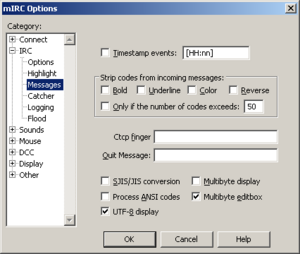
Options
To reach the options dialogue, you can press "Alt+O" in any window in mIRC, or you can go to it via either the "View ⇒ Options...", or the "Tools ⇒ Options..." menus.
Once you have reached the options dialogue, you need to go to the IRC ⇒ Messages section via the category list on the left-hand side of the options dialogue.
What needs to be changed
In there, you need to make sure that these to options are checked:
- UTF-8 display
- Multibyte editbox
And you should make sure that the following options are unchecked:
- SJIS/JIS conversion - because this is not 7-bit ASCII compatible, and will thus break UTF-8 and every other encoding that might be used.
- Multibyte display - because this will break bold/underline/reverse/colour codes when used with text encoded in UTF-8.

Fonts
The fonts dialogue works in a fairly odd way. You can set a specific font for each window you have open, and you can also set a default font to use for every window that does not have a specific font set. You also need to set the default font differently for channels and private messages, as well as status windows and other windows. In order to get to the fonts dialogue for an active window, you can use the "View ⇒ Font..." menu, the "System menu ⇒ Font..." or the /font command. (To reach the system menu, you can click on the window-icon that you normally double-click in order to close a window. Or you can use the "Alt+-" hotkey.)
What needs to be changed
Once you've reached the font dialogue, you need to change the following things:
- The "UTF-8:" section to "Display and encode".
- If you want to set this as the default setting for windows whose options you have not set (recommended), check the "Set as default channel font" setting. (Assuming you're changing the option for a channel window. If you're changing it for a private message window, the setting is called "Set as default chat font".)
It is also recommended that you use a font that can actually display Unicode characters.
Troubleshooting
Q: I have changed all of these settings but I still get strange symbols or empty boxes when someone sends UTF-8 encoded text to me!
- A: This means you don't use a font that has the characters being used. Note, recent windows versions come with 'Lucidia Sans Unicode' - which has most glyphs you're likely to want. Otherwise, you can try use these:
Warning This is a 22MB download! (courtesy of DeathWolf)
Note This is a 7.8MB download. (courtesy of DeathWolf)
- Fixedsys Excelsior - A monospace font based on the standard Latin windows Fixedsys font, with wide support for different Unicode ranges. Only 100kb download.
Q: How can I fix other problems like characters not in system codepage being sent as ? marks, or logs/dcc file names being scrambled?
- A: Upgrade to 6.2 which fixes various encoding bugs - and make sure that 'multibyte display' is off.