Fr/Avdump
Présentation
Avdump est un utilitaire d'identification des codecs vidéo et audio. Il identifie quels codecs vidéo et méthodes de compression audio sont utilisés sur les fichiers média. De plus, il calcule les bitrates, la durée, les canaux utilisés et bien plus.
Il est principalement basé sur mediainfo, mais a été amélioré et modifié pour Anidb.
Avdump est aujourd'hui principalement utilisé pour compléter et valider automatiquement la base de données AniDB.
Téléchargement
Dernière version : 0.34 (18 mars 2008). Lien de téléchargement ICI !
Utilisation
Avdump est un simple programme en ligne de commande :
- avdump [-<options> ...] <media file/folder> [<media file/folder> ...]
Options
Voir la page en anglais : Avdump
Formats supportés
- avi, mkv, ogm, mp4, asf/wmv, mpg, rm, mov
Utilisation avec "Send to" (Envoyer vers)
- Vous avez préalablement décompressé avdump vers un dossier d'installation de votre choix, par xemple : "C:\Program Files\avdump\"
- Clic droit sur "avdump.exe", pour Créer un raccourci.
- Clic droit sur le raccourci, pour Propriétés et ajouter des options à la ligne Cible.
- Exemple, utilisation avec affichage du résultat : "C:\Program Files\avdump\avdump.exe" -p
- Exemple, utilisation avec automatisation des requêtes vers AniDB (autocreq) : "C:\Program Files\avdump\avdump.exe" -o -ac:monPseudo:monApiKey
- N'oubliez pas de configurer votre clef API sur votre profil sur AniDB !
- Déplacez le raccourci vers le dossier "SentTo".
- Exemple, sous XP: "C:\Documents and Settings\Utilisateur\SendTo"
- Exemple, sous Vista: "C:\Users\Utilisateur\AppData\Roaming\Microsoft\Windows\SendTo"
- Avec Utilisateur le nom de votre login sous Windows.
- Il est possible que SendTo soit un répertoire caché.
- Clic droit sur n'importe quel dossier ou fichier média, et "Envoyer vers" avdump.exe
Utilisation avec une interface graphique
Voir : Avdump GUI.
Requêtes automatiques (Autocreq)
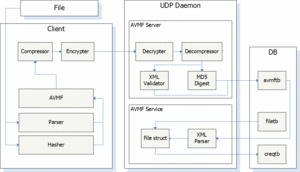
- To be able to use this feature you’ll need an AniDB account and you have to define the api key in your profile. All data sent to the server will be logged with ip and uid.
- Communication between client and server is one-way (except session init/refresh); the client does not receive any confirmation for sent data. This means that there is no guaranty that all the dumps you send will arrive at the server and stored in the database, and there is no way to check this. From version 0.31 it's possible to make avdump wait for confirmation from the server by using the -o switch.
- It is possible to run more than one instance of avdump at once, but not more than ten will work ok. At the moment only 10 sessions per ip are allowed by the server, meaning the eleventh instance will terminate the first.
- There is no direct connection between data sent to AniDB and creqs generated. The data received will just be stored for later processing. There is no way to check the current status for a dump. Usually, it should take at least 24 hours from the moment you dump a file till the data actually changes. If any irregularities occur, or when there is too much data pending, it will take more time.
- The creqs generated will report the user who sent the data first (for a specific file) as the creqer.
- You may dump files currently not in the db. The data is still stored and will be used later if/after the file has been registered.
- Files creqed by the new system will be locked, meaning some fields will not be possible to change. Notify a moderator if you are sure that some of the data locked for a specific file is wrong.
- Not all dumps are sent to the server; Only mkv, ogm, avi, mp4, mov, rm and mpeg dumps from non corrupted files are sent:
- The asf parser does not detect fps.
- Audio files are too few and not considered important atm.
- Nothing useful can be extracted from archives and subtitles (that I can think of).
Traitement des DVD
Pour utiliser avdump sur des fichiers sur des DVD, il est préférable de diminuer la taille des blocs pour de meilleures performances :
-bsize:256:1
(au lieu du défaut à 2048)
Problèmes connus
- Audio channel detection is very simple:
- Number of channels might be wrong. (5.1 vs 6.1, 6.1 vs 7.1)
- No check of actual data in channels. (dummy channels)
- No detection of fps for asf/wmv files.
- No detection of video anamorphism in mp4.
- Only full parsing of avi, mkv and ogm container formats.
- Avdump is only for Windows at the moment. It works via Wine though.
- More...
Pourquoi un fichier n'est-il pas "dumped" ?
Même si vous employez correctement avdump, un fichier ne sera pas forcément "dumped". Les raisons possibles sont :
- Il n'est pas avi/mkv/ogm/mp4/mov/mpg/rm.
- L'entrée du fichier sur AniDB dispose d'une taille ou d'un hash ED2K incorrect.
Pourquoi un fichier n'est-il pas "verified" ?
Même si un fichier est "dumped", il n'y aura pas forcément autocreq (requête auto) et passage à "verified". Les raisons possibles sont :
- Le fichier est corrompu/invalide.
- Les infos provenant d'avdump sont considérées incohérentes.
- Le dump est marqué comme inaproprié à la vérification auto par un Modérateur AniDB.
- Le fichier n'est pas d'un type encore pris en charge par les autocreqs (requêtes auto) : mov/mpg/rm.
Quelles sont les statistiques ?
Les statistiques sont disponibles ici.
Dévelopement
Les sources sont disponibles ici.