How to Add Files to Your MyList
Getting started: How to add files to your mylist
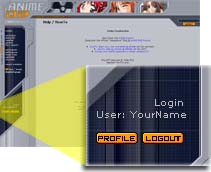
You need a working account on anidb.net.
There are a few different ways to add files to your mylist, via the Web-Interface, via the IRC-Bot Chii[AR] and via the AniDB-Client (WebAOM & AOM).
Using the Web-Interface
First, when you are on http://www.anidb.info, you log in or sign in to make sure you can identify yourself. When you're successfully logged in, you'll see your username in the lower-left corner.
Locate the entry of the anime you want to add
- Via Animelist
- Click on the animelist-link in the anidb-menu on the left. Here you see all the anime series and movies which are in the database. Choose one of them you want to add to your list.
- Via Animelist
- Via Search
- Enter some words of the title you look for to the Input-Field in the upper right area of the page, click "Search" and then choose the entry of what you looked for.
- Via Search
Choose the files and add them
When you clicked on a title, you`ll see a bunch of information - Title, genre, perhaps even a picture of the anime, and more stuff. But what we're looking for is below: A listing of the Episodes.
When the page is loaded, you`ll see tiny orange '+' signs; one in the first line ![]() and one for each ep.
and one for each ep.
Whenever you click on one of those in front of the episode-titles, you`ll see one or more files by one or more groups. You can already see some of the file's info there like filesize, group name and an ed2k-link.
Now you should locate the entry for the file you have.
It would be best to compare the files by their ed2k-link before adding them to your mylist, but you can of course just find the right entry by comparing the size or the group-tag.
Note: A green background indicates CRC-verified files.
Click the link "add to own" which is in at the back of the file you want.
After that you`ll find yourself in another screen, where you can add a little personal info (where you got the files, and on which cd/hdd they are stored) - you can leave all the fields empty and just choose either "watched" or "unwatched".
Now, if you want to add more than just a one or two eps of a series, it works a little different.
First, you see on top of the list an ![]() -sign. Whenever you click on that one, it would be like having clicked all of the other '(+)' signs.
-sign. Whenever you click on that one, it would be like having clicked all of the other '(+)' signs.
Now it shows for all episodes a lot of info, and a lot of links. The way to add them to your own list is to check the checkboxes which are in front of the titles. After you`ve checked all the files you want to add to your list, scroll down until you see the button: add selected to mylist
The box to the left can help you to tell the db if you`ve watched or haven`t watched the selected files (yet).
Hint: If you have watched one half of the series, you better check those eps, select 'watched' and press the button. Then you do the same thing for the eps you haven't watched, and select 'unwatched' before pressing the button.
That way it goes pretty fast.
Anidb Clients
Ed2kdump
Please read: ed2kdump
Chii[AR]
Chii[AR] can usually be found in #anidb. It reacts to certain commands; for adding files to your mylist !addfile is of interest.
In all of the following examples, you can add a simple w at the end of this command to indicate that you watched the file, otherwise it's marked "unwatched". However, first of all, you need to login at Chii[AR]. This is done by doing:
/msg Chii[AR] auth (Your Loginname) (Your Password)
Add files by ed2k-link
Again, this is the best way to add files to your mylist, that way you can be 99.99% sure that the file you added is the same as the one meant in the db. Just type
!addfile (ed2k-link)
Example:
!addfile ed2k://|file|Something.avi|126863828|7f2b985df22661f66449ee72d81b6daa|
Note: the filename does not matter a bit - the file is identified by it's hash and size.
Chii[AR] will reply to this, either with: "Added to mylist", "File already in mylist" or "no such file in db". In the first two cases, you are done. In the last case, you should consider adding your file to the anidb (given you don't have a corrupted version).
Add files by Epnumber and group
If you want to add a file but you only know the anime's name and ep-number, you first have to find the file in the db. Therefore, we use the !file-command]
!file (Anime Name) (Ep-Number) (group)
Example:
!file Ghost in the Shell: Stand Alone Complex 1 AonE
Note: Instead of such long names, you can also use a shorter name or an abbreviation. Type:
!stitle (Anime Name)
to get a list of valid short-titles (e.g.: GitsSAC for the above)
Chii[AR] will reply with a list of File-IDs and groups.
Type
!addfile ([[fid]])
to add the file to your mylist.
Note: All files added with the !addfile-command] are added as unknown to your mylist. you have to use the !state-command] to fix that.