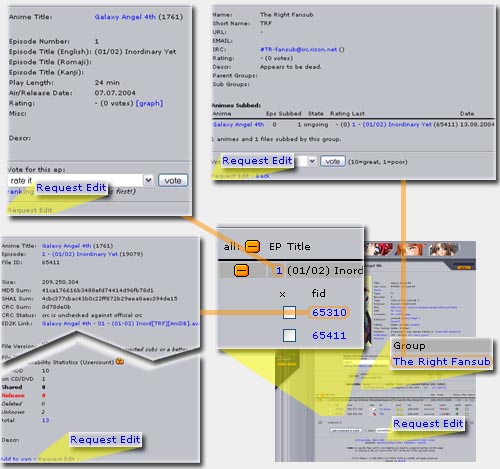Content:Edit: Difference between revisions
| Line 37: | Line 37: | ||
You can add new categories by first showing the current categories for an anime and then selecting either "Add Category" or "Mass Add Category", depending on if you only want to add one or many categories. For more information see [[how to add/remove: Categories]] and [http://www.anidb.net/forum/viewtopic.php?t=3612 the forum discussion about the category system]. | You can add new categories by first showing the current categories for an anime and then selecting either "Add Category" or "Mass Add Category", depending on if you only want to add one or many categories. For more information see [[how to add/remove: Categories]] and [http://www.anidb.net/forum/viewtopic.php?t=3612 the forum discussion about the category system]. | ||
===[[ | ===[[Content:Companies|AnimeCompanies]]=== | ||
Adding new animecompanies is allowed for all users. Removing them is not. If you added a animecompany wrong or found an entry with wrong data you can use the [[Notify_Mod|notify this entry]] feature to send a pm to a mod to remove the unwanted info for you. | Adding new animecompanies is allowed for all users. Removing them is not. If you added a animecompany wrong or found an entry with wrong data you can use the [[Notify_Mod|notify this entry]] feature to send a pm to a mod to remove the unwanted info for you. | ||
Revision as of 08:53, 10 September 2006
AniDB is a mostly user-driven database. Changes to most entries can be requested (short: creq) directly on the website, using the "Request Edit" link which is displayed on the anime/ep/file/group page (only if you're logged in), everything else can be done via the DB Change Request forum (please read this first).
If you added an entry yourself, you can directly edit it as long as noone else has filed a creq that was granted. Otherwise, the changes will be reviewed by a mod before being granted. Since there may be questions concerning the change, please make sure you don't miss any new anidb-messages (myplace -> my messages).
| Note: | Except for obvious changes, always describe the reason for the changes you made and/or the source of your information. |
Creqable
Anime
On the bottom of each anime-page, you can find a "request edit" link, where you can change the title, type, episode-count, release-dates, producer, url, image and description. Explanations of the different values can be found in How to add new Anime to AniDB. Also see where to find information on release dates.
If you want to change the secondary titles, synonyms, genres or remove relations, please either describe these changes in the creq-description or use the DB Change Request forum.
If you want to add synonyms or relations rather than change/remove them, see below: synonyms, relations.
To delete an Anime, please post the reasons in the Dupes & "not-anime" thread. Please read the AniDB Definition of Anime first.
Companies
Below the "Request Edit" link there is a section named "Add/Edit". In this section you will find a link that reads "Company"; in order to make full use of the new companies system you can use this link to add companies to an anime, please see how to add/remove: Companies. If you want to change relations for companies to the anime or remove them completely, this can only be done via a creq through the DB Change Request forum. Please supply a source for these kinds of changes.
Episodes
By clicking on an episode-number, you can reach a popup with the episode's details and the "request edit" link. There, you can change every property of an episode. Explanations of the different values can be found in How to add new episodes to AniDB. To delete a episode, move it to a different anime or merge it with another episode, please post the reasons in the DB Change Request forum.
Files
When expanding (http://www.anidb.net/pics/plus.gif) the episodes on an anime-page, you can reach a list of files assigned to each episode. Clicking on the (mostly 5-digit) file-id in front of each line opens the file-details popup with the usual "request edit" link. You can change all properties of a file here. Explanations of the different values can be found in How to add new files to AniDB. To delete a file, move it to a different anime or merge it with another file, please post the reasons in the DB Change Request forum.
Groups
Every group detail page has a "request edit" link. To reach this page, click on the group-name anywhere in AniDB, for example in the grouplist. There, you can change most properties of a group-entry. Explanations of the different values can be found in How to add new groups to AniDB. To add or remove a sub or parent group, please use the DB Change Request forum.
Not creqable
Eventually every part of anidb will be creqable, but this will take some time. Don't hold your breath :P
AnimeCategories
You can add new categories by first showing the current categories for an anime and then selecting either "Add Category" or "Mass Add Category", depending on if you only want to add one or many categories. For more information see how to add/remove: Categories and the forum discussion about the category system.
AnimeCompanies
Adding new animecompanies is allowed for all users. Removing them is not. If you added a animecompany wrong or found an entry with wrong data you can use the notify this entry feature to send a pm to a mod to remove the unwanted info for you.
Categories
New categories can only be added by mods to anidb. Teh current system is in a flux and will change eventually. For more information see how to add/remove: Categories and the forum discussion about the category system.
Relations
At the bottom of every anime page, there is a link which reads "Relation" under the "Add/Edit" heading. If you click this link you will be taken to the "Add Relation" page, where you can add relations between the current and other animes. For more information see how to add/remove: Relations.
Titles
Beside the link to add relations there is also a link to add "Synonym/Short Title". Use this when you want to add a title to an anime. For more information see how to add/remove: Titles.