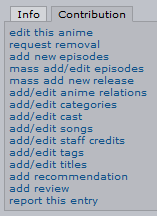How-to: Add New Data: Difference between revisions
(→Songs) |
No edit summary |
||
| Line 53: | Line 53: | ||
===Collection-Song Relations=== | ===Collection-Song Relations=== | ||
{{:How-to:_Songs}} | |||
===Song Staff=== | ===Song Staff=== | ||
Revision as of 21:44, 27 June 2009
Disclaimer: AniDB is NOT a download site. With the new features added, you will find more information on every added Anime than ever, next to ed2k links. If you need info what an ed2k link is, we advise you to try Google.
This page is the comprehensive guide to adding new data to AniDB. It is very important that our users provide as complete data as possible when adding new data. If incomplete data is added additional workload on other users and our staff is generated, to prevent that there are some very easy ways which are listed below. Some of the adding functions mentioned below actually generate so called 'Change Requests' (short: CReq) when used by regular users. This means that your additions will have to be reviewed by the AniDB moderators or users who have special access rights.
Sources
Valid sources include
- Jap Wiki
- Anison (Anime Song Database)
- Official Pages (almost every Anime has a link to its Official Page on the Anime page)
- CD Japan
Bad bad sources are
- Anime News Network (ANN)
- english or other non-official/non-japanese pages
- AnimeNFO
- AllCinema
Naming Convention
AniDB uses a slightly modified Hepburn Method for transcription titles (the Japanese Kanji/Kana written with Romaji).
- Official Names are always Japanese
- Main Names are always Japanese Transcription
Now as you might've encountered already, some Japanese titles or names are in English. That doesn't mean that you have to set the Official Title/Name to English, but to leave it as Japanese (even if we all know it's English).
Rule of Thumb: Is the name used on official Japanese Sources (be it movie posters, DVDs, CDs) it HAS TO be set to Japanese and will always be given just how it's on these official sources - regardless if it's gibberish at times or not.
The transcription on the other hand will be handled as followed with examples (Bleach episode names):
| Example 1 | Example 2 | Example 3 | Example 4 | |
|---|---|---|---|---|
| Original Japanese Name | 雨竜VS竜弦!激突クインシー親子 | 浦原の決断、織姫の想い | again | ALONES |
| WRONG Transcription | Uryuu VS Ryuuken! Gekitotsu kuinshii oyako | Urahara No Ketsudan, Orihime No Omoi Urahara no ketsudan, Orihime no omoi |
again | ALONES |
| CORRECT Transcription | Uryuu VS Ryuuken! Gekitotsu Quincy Oyako | Urahara no Ketsudan, Orihime no Omoi | Again | Alones |
| Explanation | As you can see, the Katakana word クインシー didn't get transcripted to kuinshii but to the "real name" Quincy. | This example shows you that it's also wrong to start every word upper Case - particles, such as の (no), を (o), が (ga), へ (e), か (ka) aso are transcribed to lower case. | This example shows how to work with English named Japanese originals | This example shows how to work with English named Japanese originals |
Japanese Names
Western names have the scheme
- Given Name - Last Name
but Japanese Names are the other way around
- Last Name - Given Name
and this is also the way AniDB lists the names. Every entity that has a given and a last name you add to the database will have to be added the Japanese way. Please always make sure that you didn't accidentally switch both.
See also
Adding Data
New Anime
Anime-Anime Relations
Anime Categories
Anime Tags
Episodes
Files
File-Episode Relations
Usage of AVdump
Groups
Characters
Character-Character Relations
Character-Anime Relations
Character Tags
Creators
Creator-Creator Relations
Creator-Anime Relations
Creator-Character-Anime Relations
Collections
Collection-Song Relations
Songs
There are various approaches on how to reach the template to add a new song:
- A the direct approach
- B the Songlist's bottom
- C Anime page - Tab: Songs - add/edit songs - Add New Song
or
- D via Collections
The first two ways (A and B) are in fact the same. Here you will create a "floating" Song, that has no relation to anything whatsoever. Way C results in a different template with additional fields. Way D will result in yet another template that differs again from the other 2.
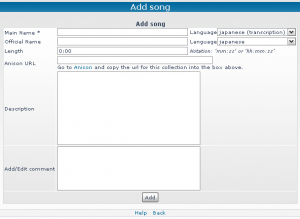
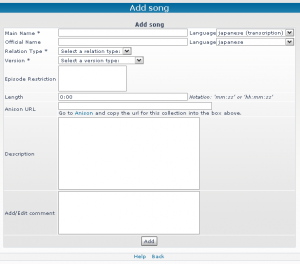
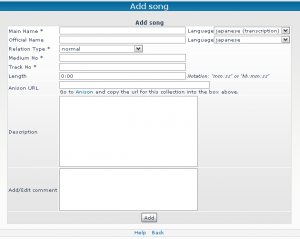
Template A and B
This is the most spartanic template. With this you will create "floating" songs - songs that have no relations whatsoever. The fields are - hopefully - self explanatory.
Template C
Template C has 3 new fields: Relation Type, Version and Episode Restriction.
You reached this template via the Anime page thus you won't create a "floating " song, but one that is directly related to an anime.
- Relation types are: theme song, opening, insert song, ending and image song.
Important Here you set the relation from the song to the Anime!
If the song has been played as an Opening, set the relation to opening; has the song been played as an Ending, set the relation to ending and so on.
- Versions are: normal and instrumental only/karaoke.
This is very important: a song, that is for example played as BGM (BackGround Music) has the relation normal, even though it's instrumental only. This version is reserved for songs that are usually with voice, but played as instrumental only/karaoke in the anime. So the version type is usually normal.
Template D
In comparison to template A+B and C, template D has 2 new fields: Medium No and Track No; as well as the already known field Relation Type (but with new types).
- Relation Types are: tv version (alternative), normal, tv version and instrumental only/karaoke.
Important Here you set the relation from the song to the collection!
Medium No: this field is for numbers only, usually it's a simple "1" when the collection is a 1-Disc release. If there's a second disc and you add a song from the 2nd disc, then you have to add a "2". --> Which CD is the song on?
Track No: numbers only --> Which number has the song on the album/single?
Song Staff
- Punkt1
Item in Box 1 Item in Box 2
| header 1 | header 2 | header 3 |
|---|---|---|
| row 1, cell 1 | row 1, cell 2 | row 1, cell 3 |
| row 2, cell 1 | row 2, cell 2 | row 2, cell 3 |