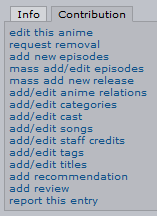How-to: Add New Data
Disclaimer AniDB is NOT a download site. With the new features added, you will find more information on every added Anime than
ever, next to ed2k links.If you need info what an ed2k link is, we advise you to try Google.
This page is the comprehensive guide to adding new data to AniDB. It is very important that our users provide as complete data as possible when adding new data. If incomplete data is added additional workload on other users and our staff is generated, to prevent that there are some very easy ways which are listed below. Some of the adding functions mentioned below actually generate so called 'Change Requests' (short: CReq) when used by regular users. This means that your additions will have to be reviewed by the AniDB moderators or users who have special access rights.
Sources
Valid sources include
- Jap Wiki
- Anison (Anime Song Database)
- Official Pages (almost every Anime has a link to its Official Page on the Anime page)
- CD Japan
Bad bad sources are
- Anime News Network (ANN)
- english or other non-official/non-japanese pages
- AnimeNFO
- AllCinema
- My Anime List (MAL)
Naming Convention
AniDB uses a slightly modified Hepburn Method for transcription titles (the Japanese Kanji/Kana written with Romaji).
- Official Names are always Japanese
- Main Names are always Japanese Transcription
Now as you might've encountered already, some Japanese titles or names are in English. That doesn't mean that you have to set the Official Title/Name to English, but to leave it as Japanese (even if we all know it's English).
Rule of Thumb: Is the name used on official Japanese Sources (be it movie posters, DVDs, CDs) it HAS TO be set to Japanese and will always be given just how it's on these official sources - regardless if it's gibberish at times or not.
The transcription on the other hand will be handled as followed with examples (Bleach episode names):
| Example 1 | Example 2 | Example 3 | Example 4 | |
|---|---|---|---|---|
| Original Japanese Name | 雨竜VS竜弦!激突クインシー親子 | 浦原の決断、織姫の想い | again | ALONES |
| WRONG Transcription | Uryuu VS Ryuuken! Gekitotsu kuinshii oyako | Urahara No Ketsudan, Orihime No Omoi Urahara no ketsudan, Orihime no omoi |
again | ALONES |
| CORRECT Transcription | Uryuu VS Ryuuken! Gekitotsu Quincy Oyako | Urahara no Ketsudan, Orihime no Omoi | Again | Alones |
| Explanation | As you can see, the Katakana word クインシー didn't get transcripted to kuinshii but to the "real name" Quincy. | This example shows you that it's also wrong to start every word upper Case - particles, such as の (no), を (o), が (ga), へ (e), か (ka) aso are transcribed to lower case. | This example shows how to work with English named Japanese originals | This example shows how to work with English named Japanese originals |
Japanese Names
Western names have the scheme
- Given Name - Last Name
but Japanese Names are the other way around
- Last Name - Given Name
and this is also the way AniDB lists the names. Every entity that has a given and a last name you add to the database will have to be added the Japanese way. Please always make sure that you didn't accidentally switch both.
See also
Adding Data
New Anime
- If an anime entry already exists with exactly the same official name, then the year of the new anime's airing date is suffixed in brackets. Kakumeiki Valvrave, and Kakumeiki Valvrave (2013) are examples of this convention.
Anime-Anime Relations
Anime Categories
Anime Tags
Episodes
Files
File-Episode Relations
Usage of AVdump
Groups
Characters
Character-Character Relations
Character-Anime Relations
Character Tags
Creators
Creator-Creator Relations
Creator-Anime Relations
Creator-Character-Anime Relations
Collections
There are two ways to add Collections
- A the direct approach
- B the collection list's bottom
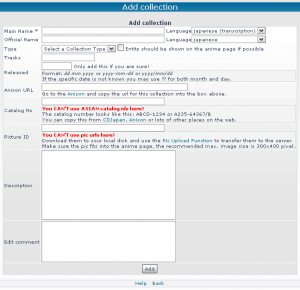
Both will lead you to the same template, shown on the right.
Adding a collection is not hard and also doesn't take much time. The fields are mostly self-explanatory, but some may have their troubles with it.
Type: Album and Single --> Is the collection I'm adding a Single or an Album?
"Entity should be shown on the anime page if possible": Check this Box if you want the collection to show up on the Animepage's Collection Tab, which it's "related" with.
Tracks: How many tracks are on the complete collection? That includes all tracks from all discs, if there are more than one.
Released: When has the collection been released to the japanese market?
Anison URL: Copy the Anison URL into this field.
Catalog No: Every release has a unique Number with which you can find it, the so-called Catalog No.
Picture ID: Use the AniDB Picture Uploader to upload a picture of the Cover and insert the ID in this field.
You are not forced to add a Description but if you feel like it, you can add one.
Collection-Song Relations
or: How to add songs to a Collection
After you finished adding the collection, it's empty. There are 3 ways to add songs:
- A Add Relation
- B Massadd New Songs
- C Add New Song
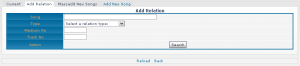
Tab Add Relation
This is only for songs that are already present in the DB.
Song: Enter the song's name
Type: Chose between the relation types: tv version (alternative), normal, tv version and instrumental only/karaoke
Medium No: Usually 1, but if the Collection has more than one Discs, you add the Disc No
Track No: Add the number, the song represents on the collection
Click 'Search' and chose the song, you want to add to the collection.
Tab Massadd New Songs
Massadd allows you to add more than one song at once with the same amount of data as a normal template.
There are 5 different ways to massadd, which are all quite self explanatory:
| CSV (tab seperated) | CSV (tab seperated) - with japanese title | CSV (; seperated) - with japanese title | CSV (; seperated) - with japanese title & mediumno | tracklist format (x. song) | |
|---|---|---|---|---|---|
| trackno<tab>title<tab>length<tab>anisonurl | trackno<tab>title<tab>japanese title<tab>length<tab>anisonurl | trackno;title;japanese title;length;anisonurl | mediumno;trackno;title;japanese title;length;anisonurl | trackno<dot> title | |
| Ex 1 | 2 We Were Lovers 3:12 http://anison.info/data/song/32156.html | 2 We Were Lovers We Were Lovers 3:12 http://anison.info/data/song/32156.html | 2;We Were Lovers;We Were Lovers;3:12;http://anison.info/data/song/32156.html | 1;2;We Were Lovers;We Were Lovers;3:12;http://anison.info/data/song/32156.html | 2. We Were Lovers |
| Ex 2 | 1 Tonight, Tonight, Tonight 2:51 http://anison.info/data/song/38962.html | 1 Tonight, Tonight, Tonight TONIGHT,TONIGHT,TONIGHT 2:51 http://anison.info/data/song/38962.html | 1;Tonight, Tonight, Tonight; TONIGHT, TONIGHT, TONIGHT; 2:51; http://anison.info/data/song/38962.html | 1;2;Tonight, Tonight, Tonight; TONIGHT, TONIGHT, TONIGHT; 2:51; http://anison.info/data/song/38962.html | 1. Tonight, Tonight, Tonight |
| Ex 3 | 1 *Asterisk 4:16 http://anison.info/data/song/31834.html | 1 *Asterisk *~アスタリスク~ 4:16 http://anison.info/data/song/31834.html | 1;*Asterisk;*~アスタリスク~;4:16;http://anison.info/data/song/31834.html | 1;1;*Asterisk;*~アスタリスク~;4:16;http://anison.info/data/song/31834.html | 1. *Asterisk |
Of course we want you to add as complete data as possible. If you - for example - don't have a length, you can just leave the field empty. For example 3, method 3 would look like this: 1;*Asterisk;*~アスタリスク~;;http://anison.info/data/song/31834.html That of course means, that we want you to add all tracks to the collection you added. If you list 89 songs to be part of "your" collection, we expect to find 89 songs there. So don't be lazy!
Collection-Anime Relations
To have a collection shown on the Discography Tab on the Anime page, it simply needs one song from the collection to be "related" to the anime.
Adding a direct Collection-Anime Relation is not possible.
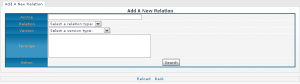
Tab Add Related Anime
When being on a song's page you can find the 'Add Related Anime' tab. The template you reach is shown on the right. These four fields are self explanatory: Anime: Which anime does the song "belong" to? Relation: Choose from theme song, opening, insert song, ending and image song Version: Choose from normal and instrumental only/karaoke Eprange: In which episode has the song been played. If it appeared in more than one Episode either use "-" or "," as separator.
Songs
There are various approaches on how to reach the template to add a new song:
- A the direct approach
- B the Songlist's bottom
- C Anime page - Tab: Songs - add/edit songs - Add New Song
or
- D via Collections
The first two ways (A and B) are in fact the same. Here you will create a "floating" Song, that has no relation to anything whatsoever. Way C results in a different template with additional fields. Way D will result in yet another template that differs again from the other 2.
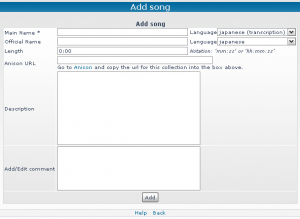
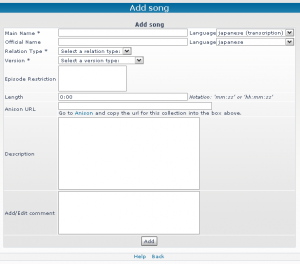
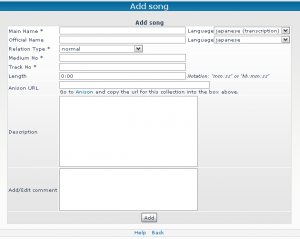
Template A and B
This is the most spartanic template. With this you will create "floating" songs - songs that have no relations whatsoever. The fields are - hopefully - self explanatory.
Template C
Template C has 3 new fields: Relation Type, Version and Episode Restriction.
You reached this template via the Anime page thus you won't create a "floating " song, but one that is directly related to an anime.
- Relation types are: theme song, opening, insert song, ending and image song.
Important Here you set the relation from the song to the Anime!
If the song has been played as an Opening, set the relation to opening; has the song been played as an Ending, set the relation to ending and so on.
- Versions are: normal and instrumental only/karaoke.
This is very important: a song, that is for example played as BGM (BackGround Music) has the relation normal, even though it's instrumental only. This version is reserved for songs that are usually with voice, but played as instrumental only/karaoke in the anime. So the version type is usually normal.
Template D
In comparison to template A+B and C, template D has 2 new fields: Medium No and Track No; as well as the already known field Relation Type (but with new types).
- Relation Types are: tv version (alternative), normal, tv version and instrumental only/karaoke.
Important Here you set the relation from the song to the collection!
Medium No: this field is for numbers only, usually it's a simple "1" when the collection is a 1-Disc release. If there's a second disc and you add a song from the 2nd disc, then you have to add a "2". --> Which CD is the song on?
Track No: numbers only --> Which number has the song on the album/single?
Song Staff
Adding Song Staff is very important and we'd really appreciate it, if you took the time to add it as well.
Where do I find information on Staff?
You can find information in the Opening and Ending video of an Anime the song's played in, you can find information on Jap Wiki or you take the Staff - the recommended way - from Anison.
I will use the Song Lilium as a reference.
Adding Staff
Clicking on the link above will lead you to the song's Anison Page. There you find 7 different people who worked and/or participated on this song. The list is as follows:
歌手 野間久美子
作詞 小西香葉
作詞 近藤由紀夫
作曲 小西香葉
作曲 近藤由紀夫
編曲 小西香葉
編曲 近藤由紀夫
To add Staff you need to be on the song's AniDB Page and click on the tab 'Add Staff'. This will lead you to a new page with new tabs "Add Credit" and "Massadd Credits".
Add Credit will have you add each credit by its own and won't work when the "Creator" is not known to the DB. To go around that, you simply use Massadd Credits.
For this you just copy the Credits from Anison and add a ":" as separator between function and creator. In this case your input would be looking like this:
歌手: 野間久美子
作詞: 小西香葉
作詞: 近藤由紀夫
作曲: 小西香葉
作曲: 近藤由紀夫
編曲: 小西香葉
編曲: 近藤由紀夫
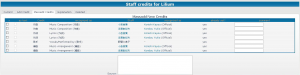

OR
It's now also possible for you to chose 'Anison' from the drop-down menue - that means you don't have to add the ":" and can parse the info just like you copied it from Anison.
After having added this information, click on send and wait until the Staff credits appear. This would look like on the picture.
In this specific case all Staff has already been set, thus the 'yes' in the 'already set?' row. Given the case, none would've been set, you mark all the boxes on the left, add your valid source in the box and click ADD selected. Now all your added Staff should appear on the Song's Staff page. If you get an error that a creator couldn't be added, then there's most likely a creq pending for this "Creator".
Given the case your Data results in yellow like shown on the picture to the right, then it simply is a name clash.
Just check on the people it resulted in and chose the correct person.
Given the case neither of the creators is the one you need, you can just add the staff as textcredits, ticking the box in the row "as text". With this the credit will be present in its original form and can later be converted into a real creator entry.